Transfer your service to another location
You can transfer your service to another location by logging into the panel then in the left sidebar scroll down until you see a link called Change Location
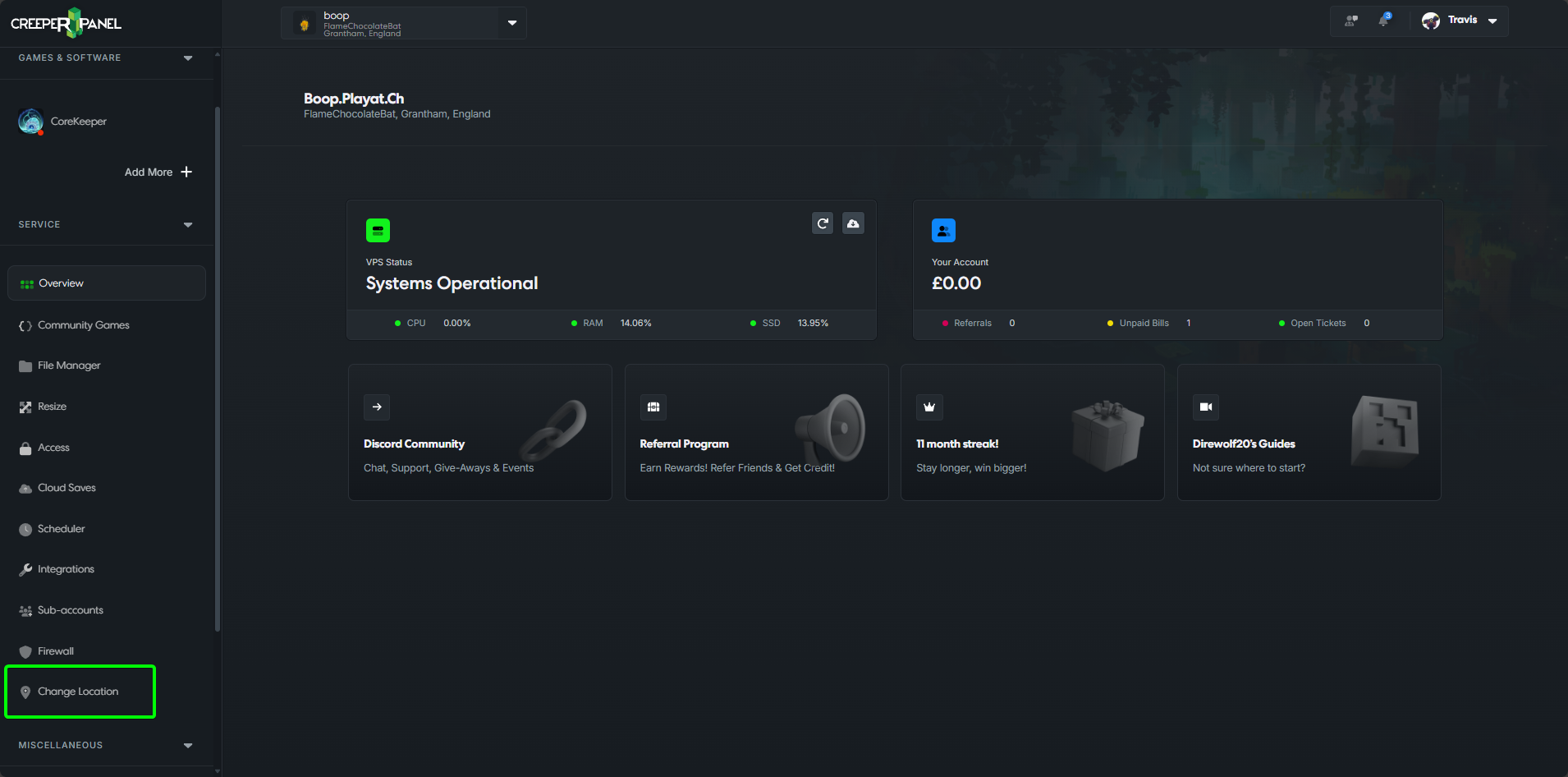
Once the page loads, you will see a list of locations and the ping to those locations.
You may notice that some have (Not Available) next to them, this often means that the location is currently full and if you select that location you will need to wait a longer period of time before your service will be transferred
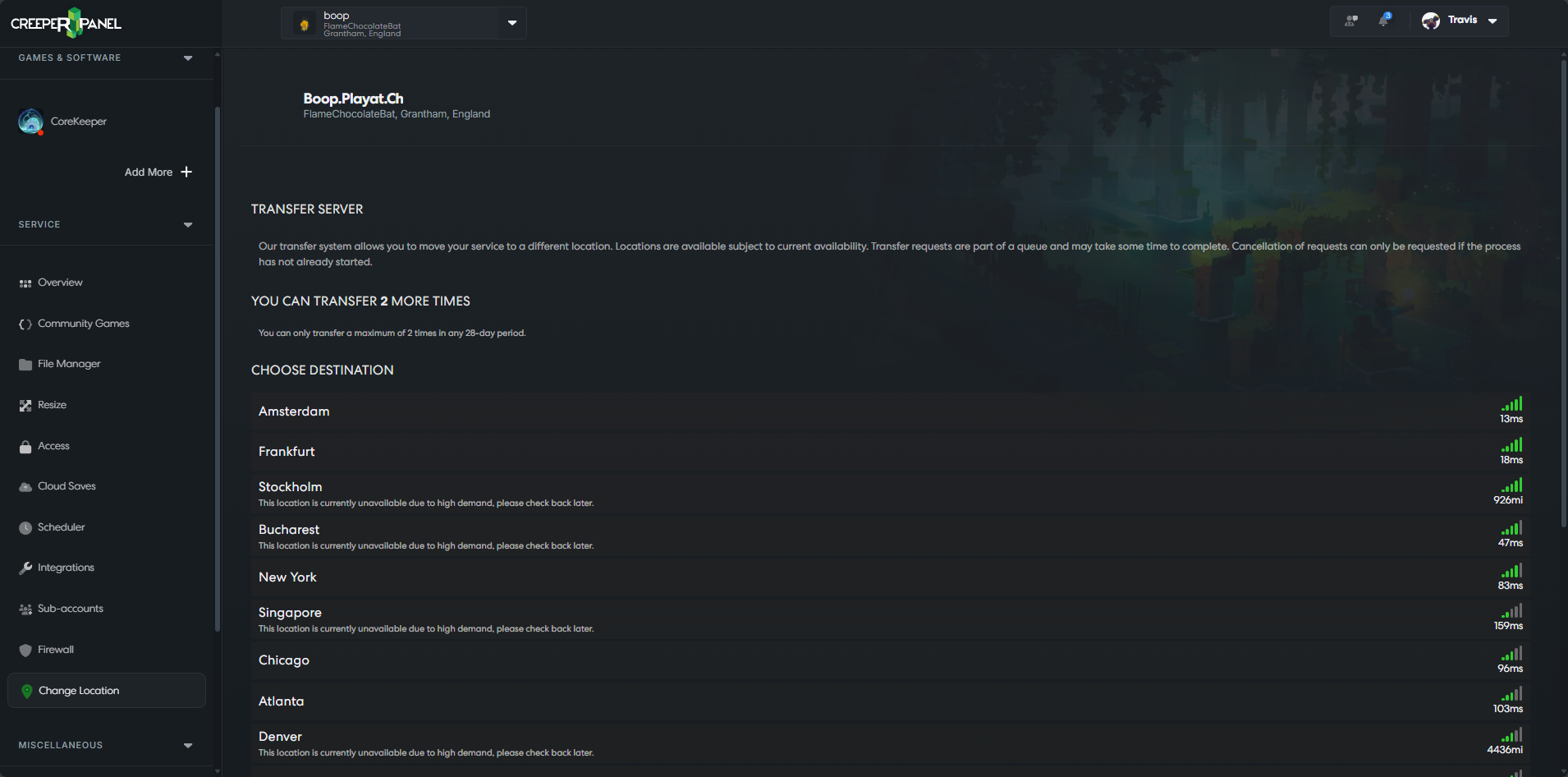
Click on the location you would like to transfer your service to and you should now see a confirmation popup asking if you want to move your service to the selected location.
Upon clicking the request button, it will put your service into a transfer queue and show a page similar to the one in the image below.
If you wanted to cancel your transfer now is the time to do it as once the service has started to be transferred to the new location you will not be able to cancel the transfer.
Depending on the queue size, your service could be in the queue for several hours.
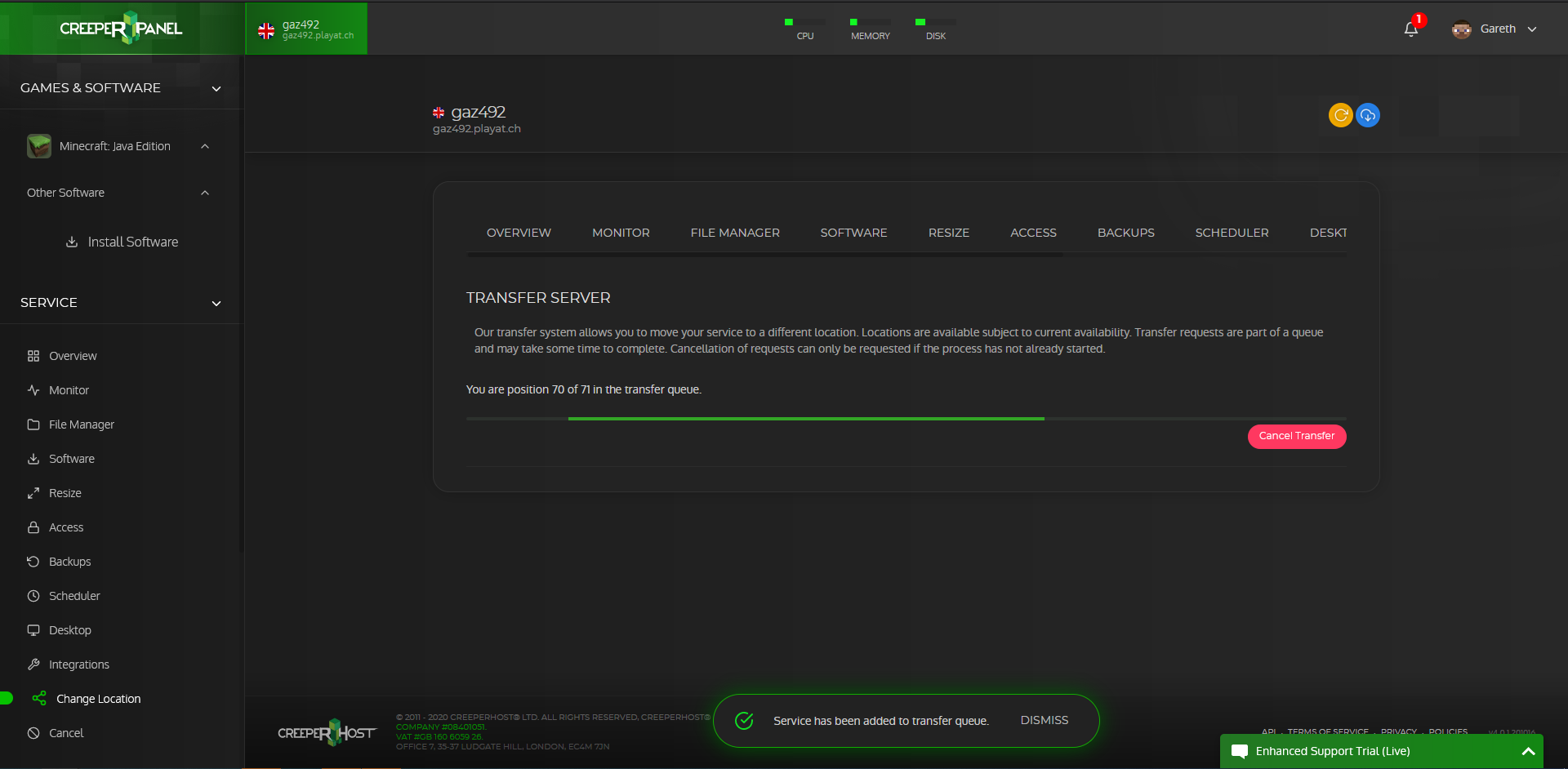
When your server is being transferred you will be given an ETA of when the transfer will be finished.
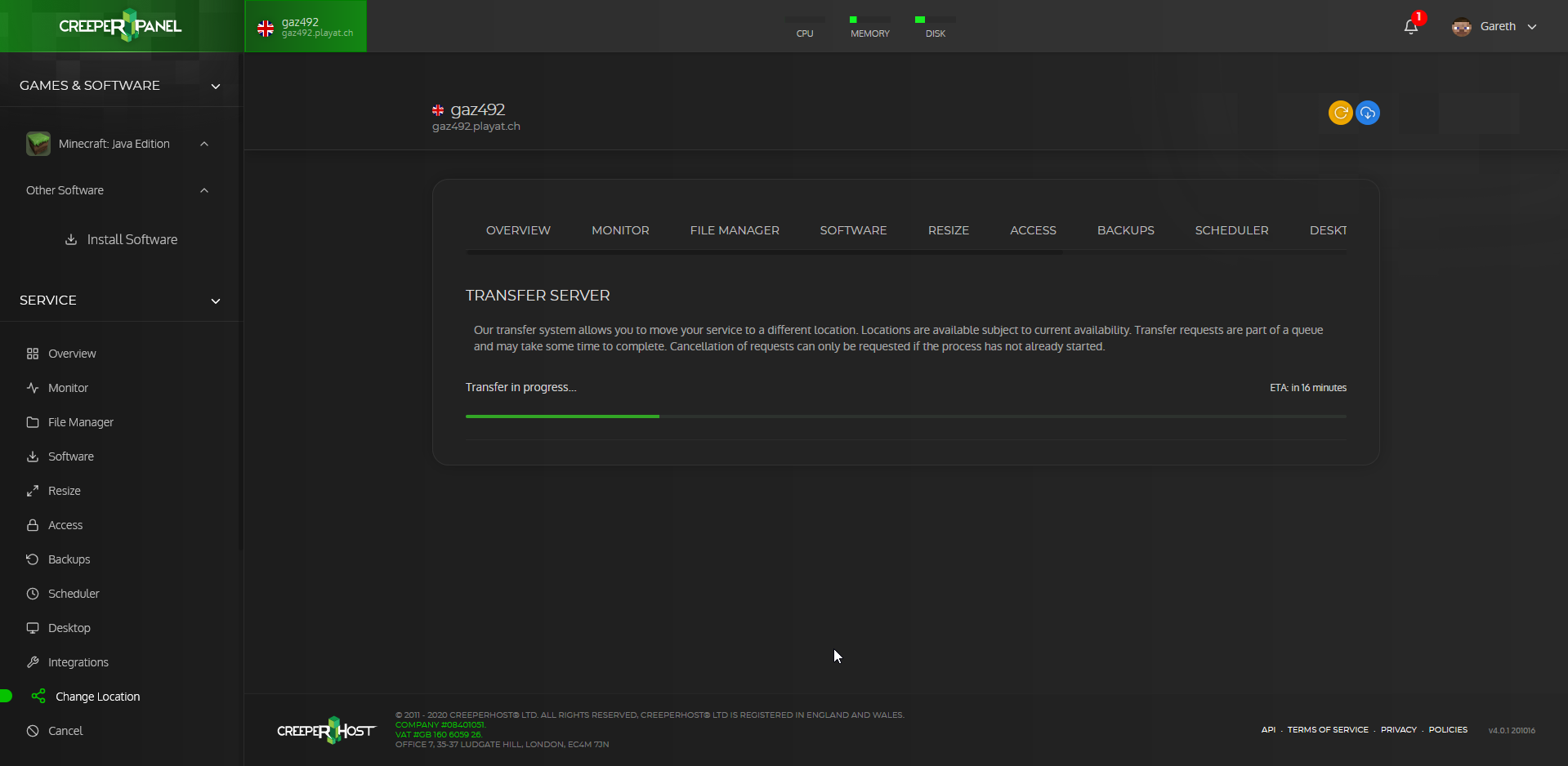
Once the transfer has finished you will be given a notification and the transfer page will display the location dropdown again.