Testing connectivity (MTR)
In order to see what might be affecting your connection to the server, we need to run something named "my trace route" in order to find out exactly where the connection has dropped. This will test the connection all the way from your computer to the server.
Windows - WinMTR
To perform the next steps, you may be required to disable Windows Firewall entirely.
-
Download WinMTR from https://sourceforge.net/projects/winmtr/

-
Right click WinMTR and
Run as Administrator- Ensure you allow this program through any firewalls/anti-virus programs to access the internet.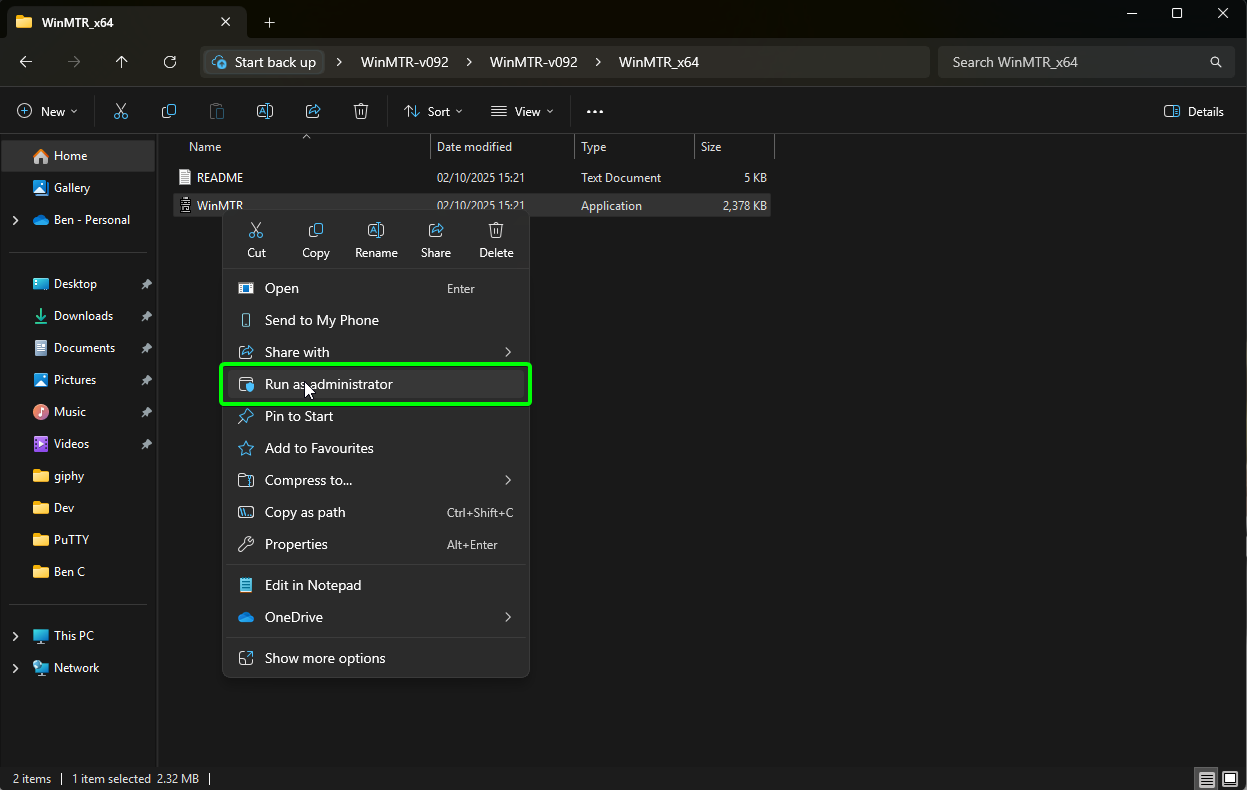
-
Enter your server's IP address or hostname into the
Hostbox and clickStart.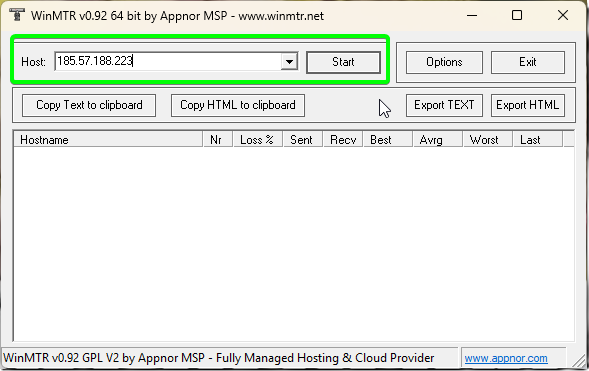
-
Allow this to send approx. 1000 packets for a thorough testing, then click
Stop. Next, press theExport TEXTbutton.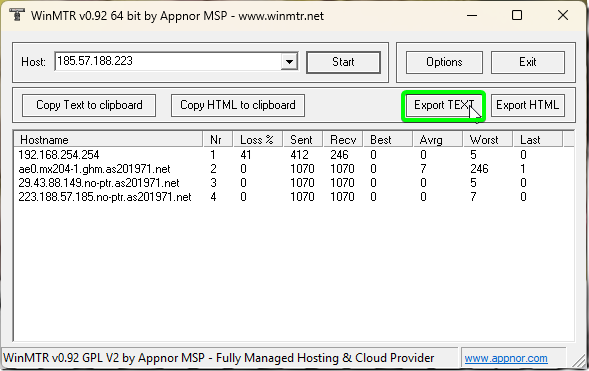
-
Save the .txt file to
Desktopor somewhere you can quickly locate on your computer.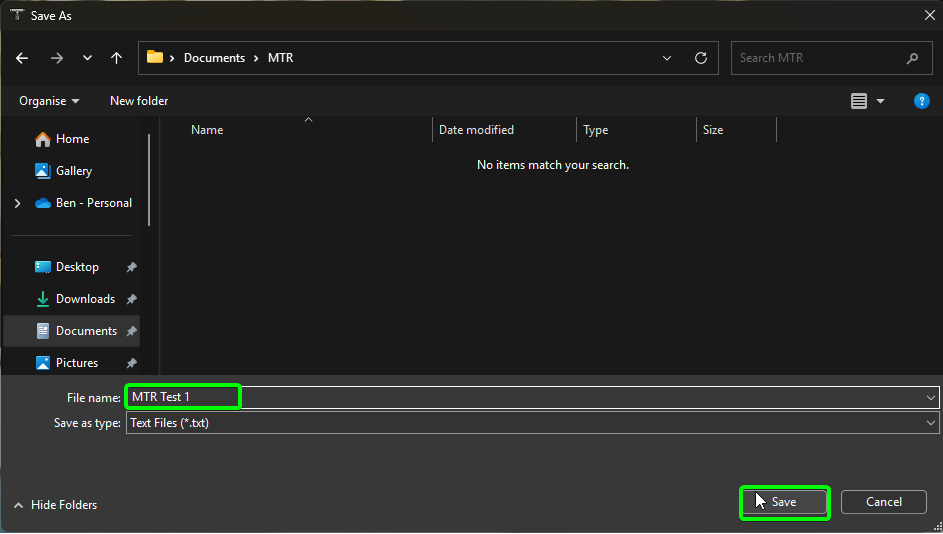
-
Open the TXT file you have created and copy the contents.
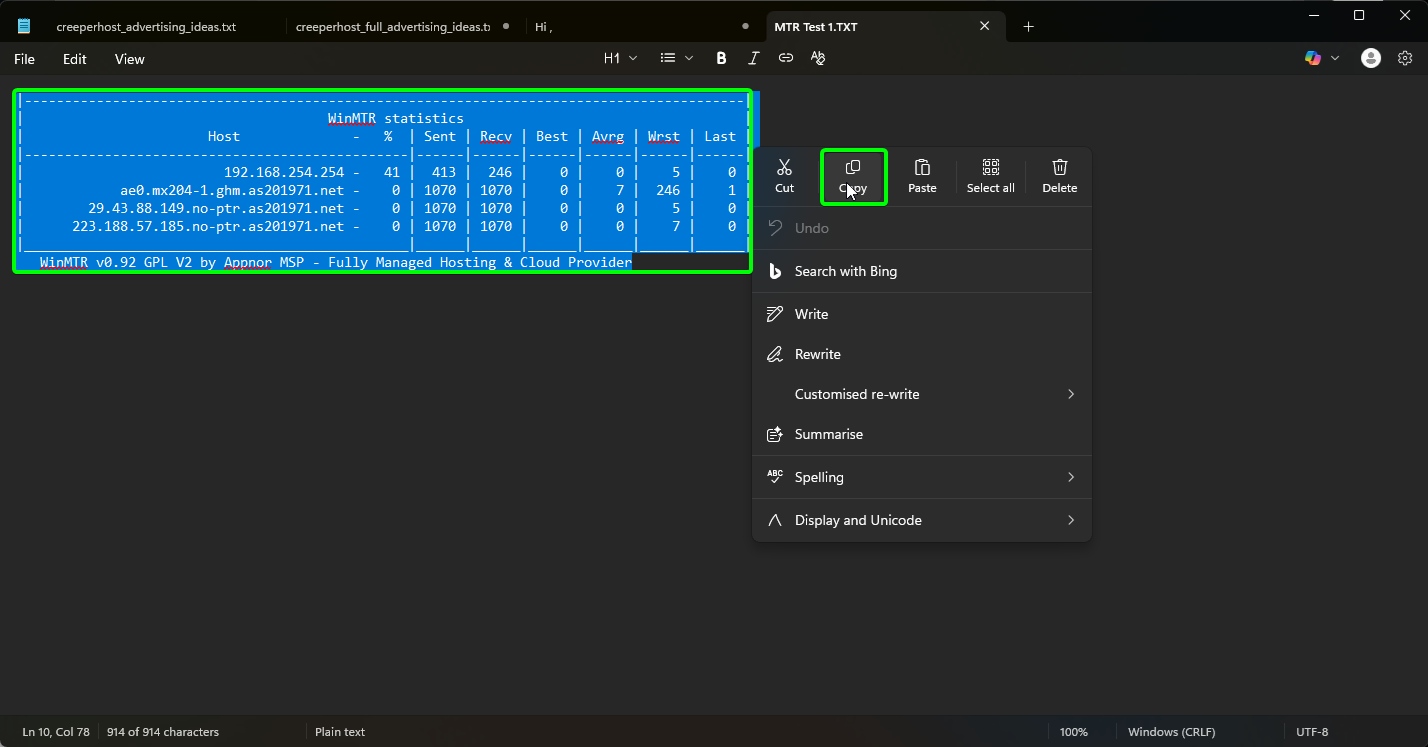
-
Navigate to https://pste.ch - paste the copied results into the pastebin, and select the
Saveicon in the top right to save the contents.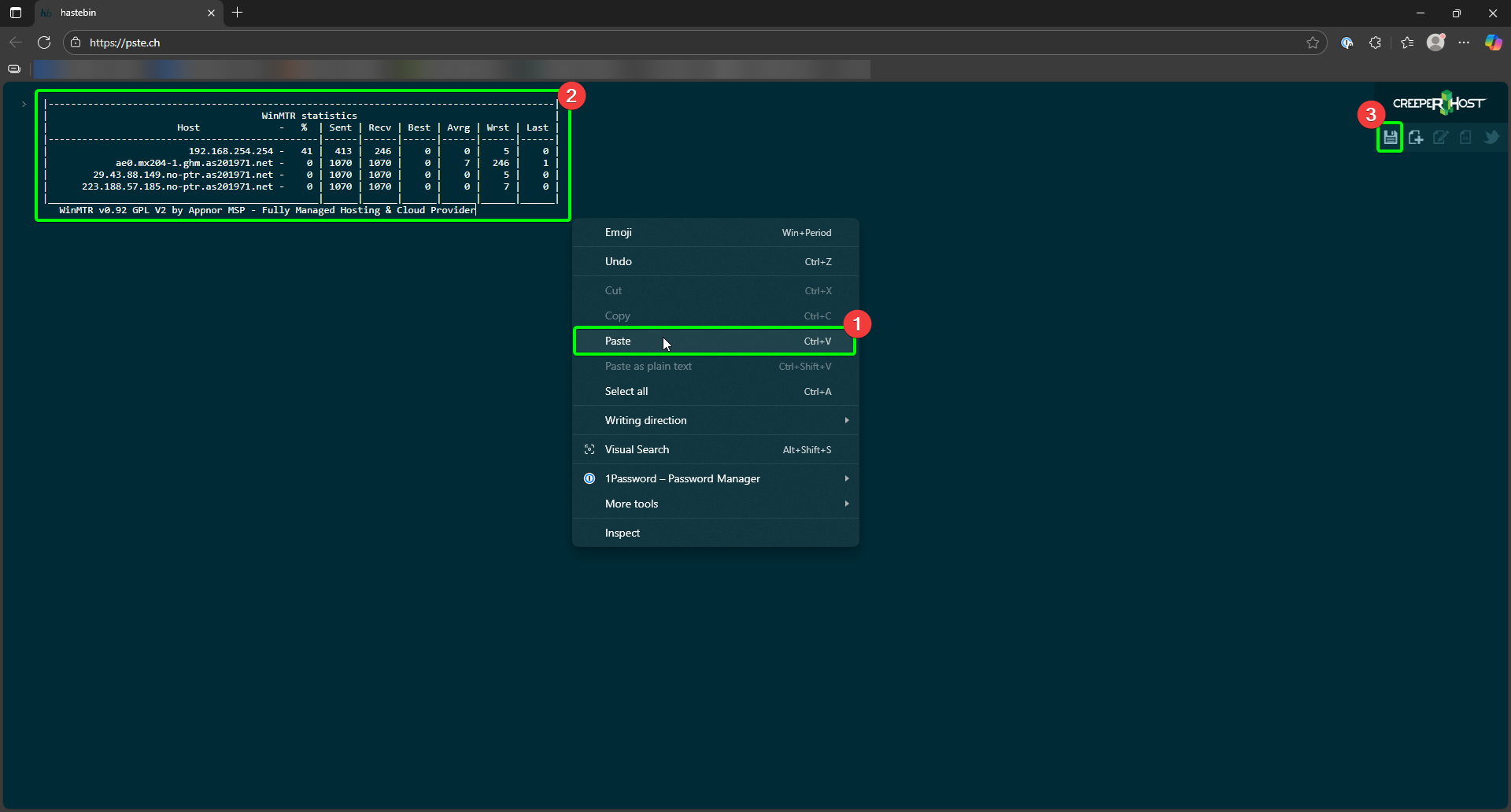
-
When saved, the https://pste.ch will now have a suffix - copy the whole URL, and paste the full URL to CreeperHost support.

Mac
- Install Homebrew, you can find instructions here: https://brew.sh
- Open a terminal (Using the search function found in the top right hand corner)
- Run brew install mtr - this will install the mtr software.
- Enter the following command sudo mtr -rwc 100 PlaceYourIPHere (You may be asked to enter your password for your Mac. This is normal.) This will complete in approximately 100 seconds.
- You will then want to copy and paste the results onto https://pste.ch or screenshot it and provide it to support.
*nix
- Run this command (preferably as root) from a terminal: mtr -rwc 100 PlaceYourIPHere
If this is not found, use your distributions package manager, such as yum, apt-get or dnf, in order to install it.
- You will then want to copy and paste the results onto https://pste.ch or screenshot it and provide it to support.