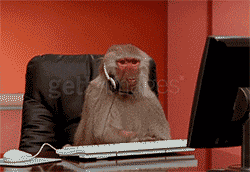Live Chat using Discord
CreeperHost offers live-chat support via Discord. Linking your accounts allows you to speak to a member of the Support staff in real time. It can often be the easiest way to get the help you need with your service.

How it feels to speak to CreeperHost support over Discord
If you would like to use this feature, please follow the steps below:
Note: You require an account with an active service to access this feature.
- You will need to either log in, or create a MineTogether account. A guide on creating an account can be found HERE.
The following step is important. Please make sure you follow it correctly, otherwise you will be unable to see the Support section in Discord.
-
After logging into your account, you will then need to link your CreeperHost, Minecraft and Discord account to your MineTogether account, a guide on linking your accounts can be found at the following links:
Linking your CreeperHost Account
-
Next, join the MineTogether Discord channel
-
Please take the time to read the information in the #roles channel. Once complete, you should see a CreeperHost category; you can find the Support channel here.
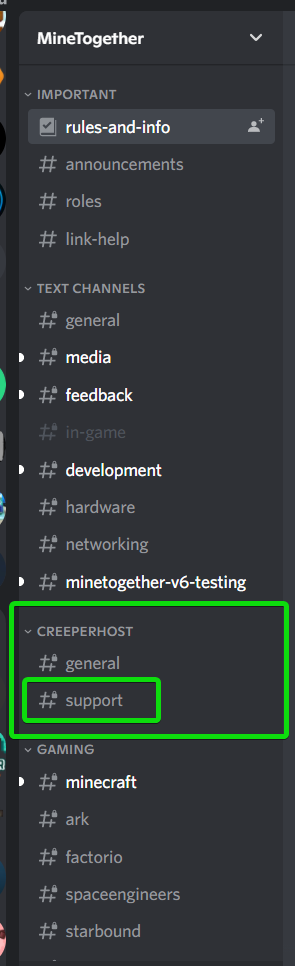
If you do not see the category, try running the Discord command /update-me - this should update your roles and allow you access to the CreeperHost section.
- If you click on the Support channel, you should see a button called New Chat: clicking on the button will open a private chat with us where we can help troubleshoot your issues and questions.
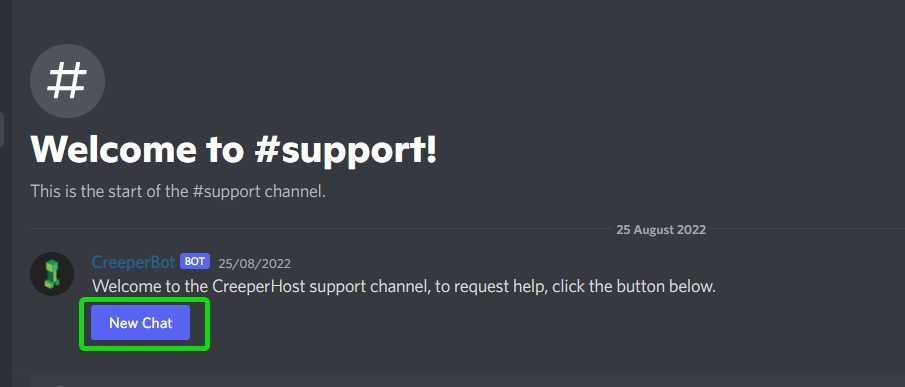
That's all there is to know about using our Discord live chat! Feel free to drop our Support a message - we're always happy to help.