Server Configuration
Setting the server description, URL and header image can help advertise your server to other players, giving them an idea of the type of server you are hosting.
The server description and URL can be set on the settings page after selecting Rust from the sidebar however to set the header image for your server you will need to manually edit the server config.
Before proceeding please make sure to stop your server if its running by clicking on the red stop button in the top right of the console page.
- Click on Rust in the sidebar to load the console up, then once on the console page click on Files to load up the file list for your rust server.
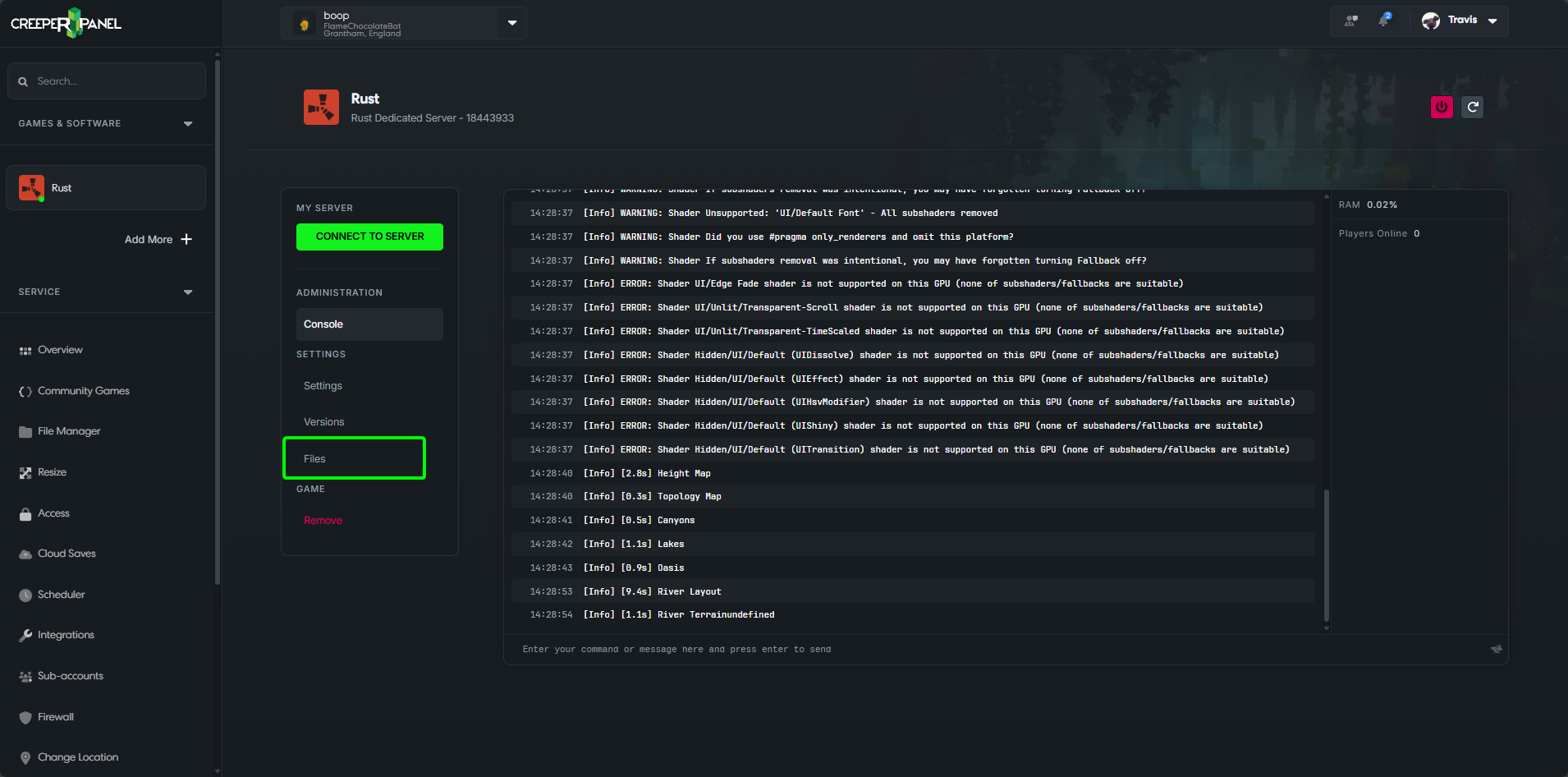
Once on the files page double click on the following folders: server > my_server_identity > cfg
You should now see 3 files (bans.cfg, serverauto.cfg and users.cfg) double click on the serverauto.cfg to open it.
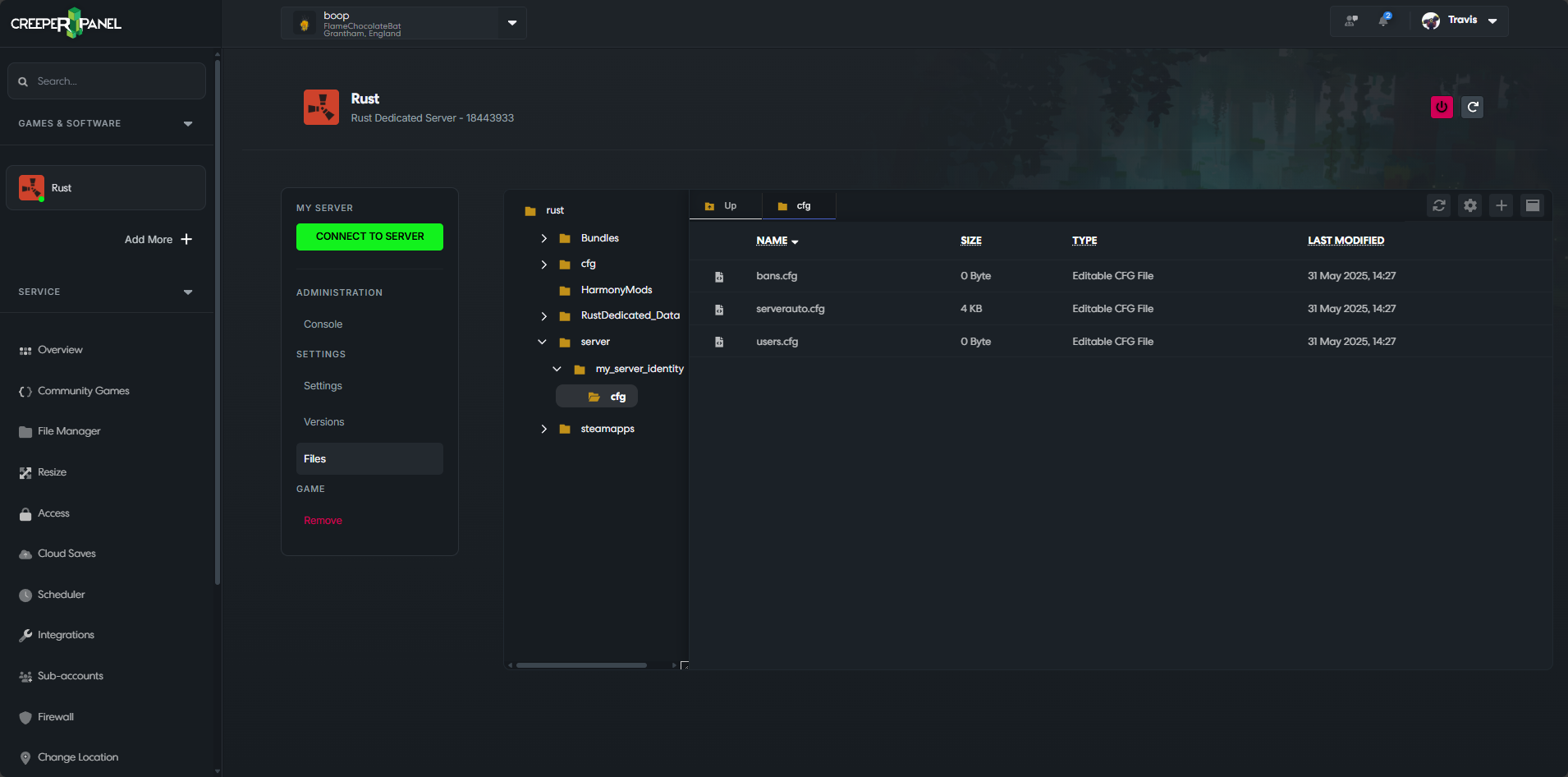
The files will now open for you and it should already contain some default settings (if it doesn't do not worry).
If the file already has some default settings within it search though the file to see if there is one for server.headerimage
If the file is empty or you do not see server.headerimage anywhere in the file go to the bottom of the file and press enter to add a new line then type server.headerimage "" now between the "" enter the URL to the image you wish to use as the header image.
We recommend using a header image that is 1024x512 as this will not be stretched or appear blurry/pixelated
- Click save then you can start your server up again.
Rcon Password
You will need to set a rcon password via the settings page or your server will not start up