Adding admins to your server
Adding admins to your server allows them to run admin commands such as kick, ban, mute and many more commands from in-game. A full list of commands can be found at https://rust.fandom.com/wiki/Server_Commands
Admin Levels
There are 2 admin levels you can grant to users in rust.
- ownerid - This will grant access to all admin and server commands which include adding/removing other admins.
- moderatorid - This will grant the user access to all admin commands but not the ability to add/remove admins.
Setting a player as an admin or moderator.
Before proceeding you will need to make sure the server has been stopped and that you have the steam64 id of the user you wish to set as an admin or moderator. You can get the steam64 id from https://steamid.io/
Click on Rust in the sidebar to load the console up, then once on the console page click on Files to load up the file list for your rust server.
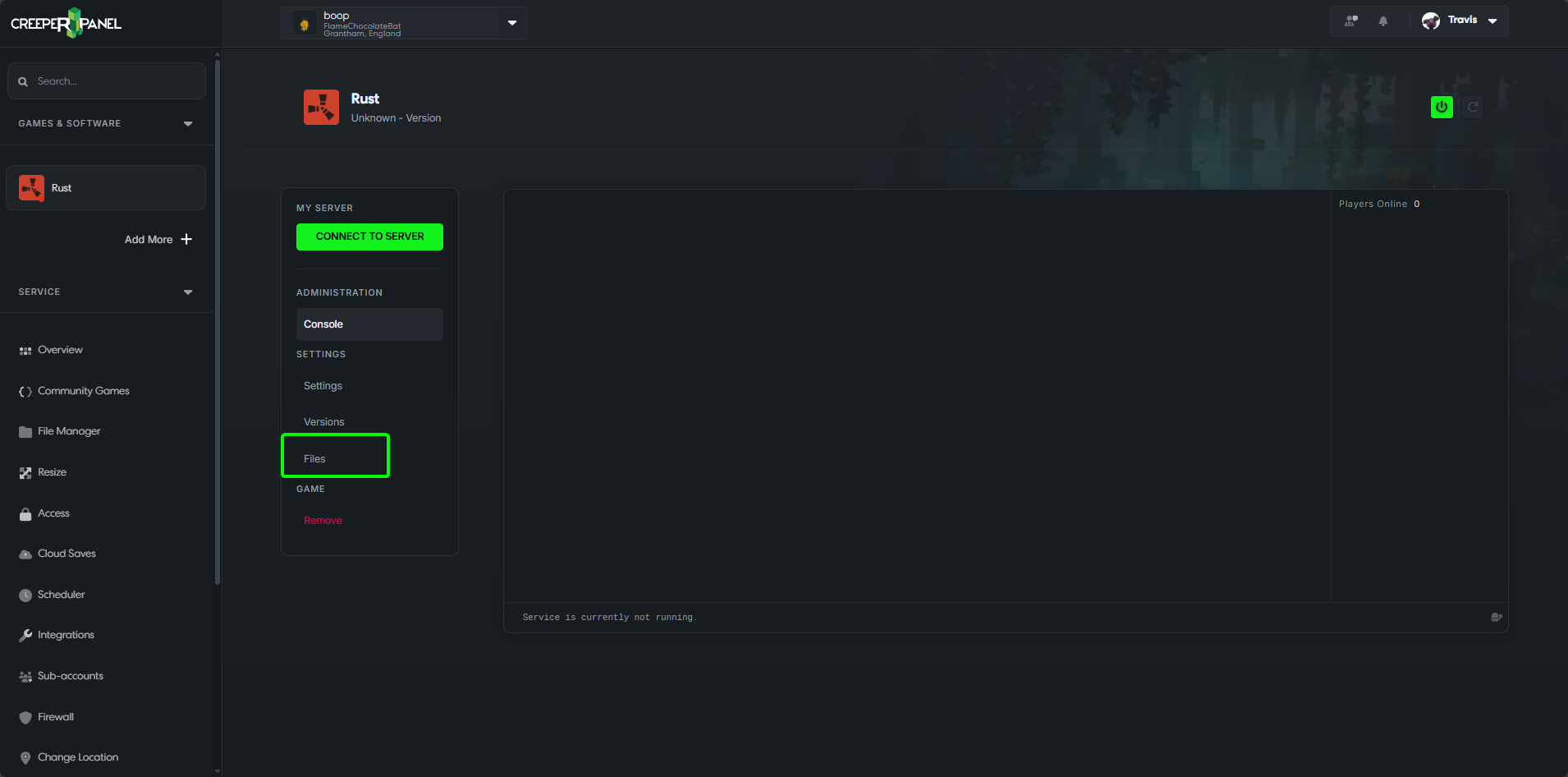
Once on the files page double click on the following folders: server > my_server_identity > cfg
You should now see 3 files (bans.cfg, serverauto.cfg and users.cfg) double click on the users.cfg to open it.
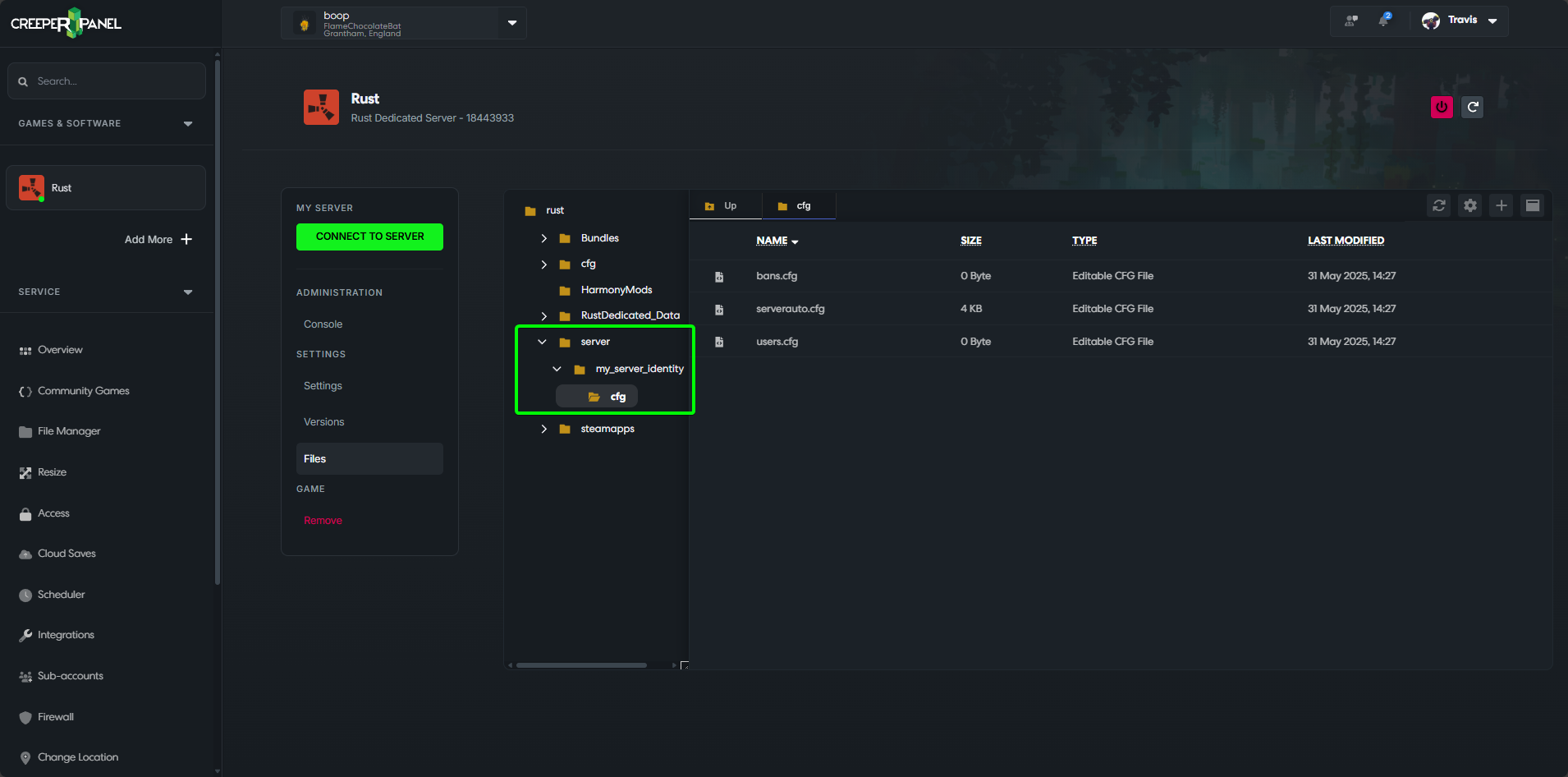
In this file you will want to enter the following:
To set as an admin use global.ownerid "yourSteam64ID" or to set as a moderator use global.moderatorid "yourSteam64ID", replacing yourSteam64ID with the steam64 id of the player you wish to set as an admin/moderator
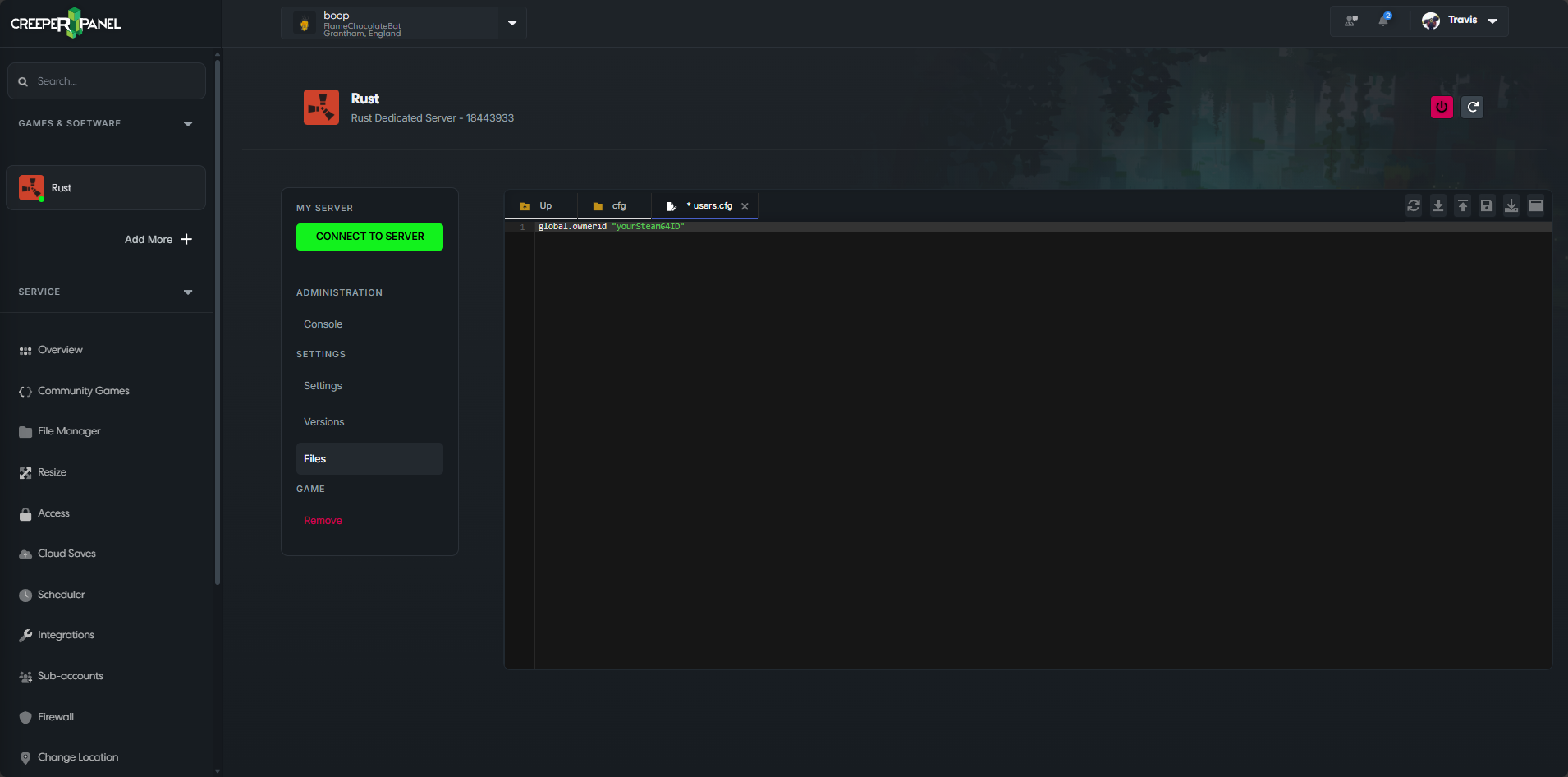
Click save and then start up your server, once connected to the server you should be able to run admin/server command through the in-game console (Press F1 to open the console)