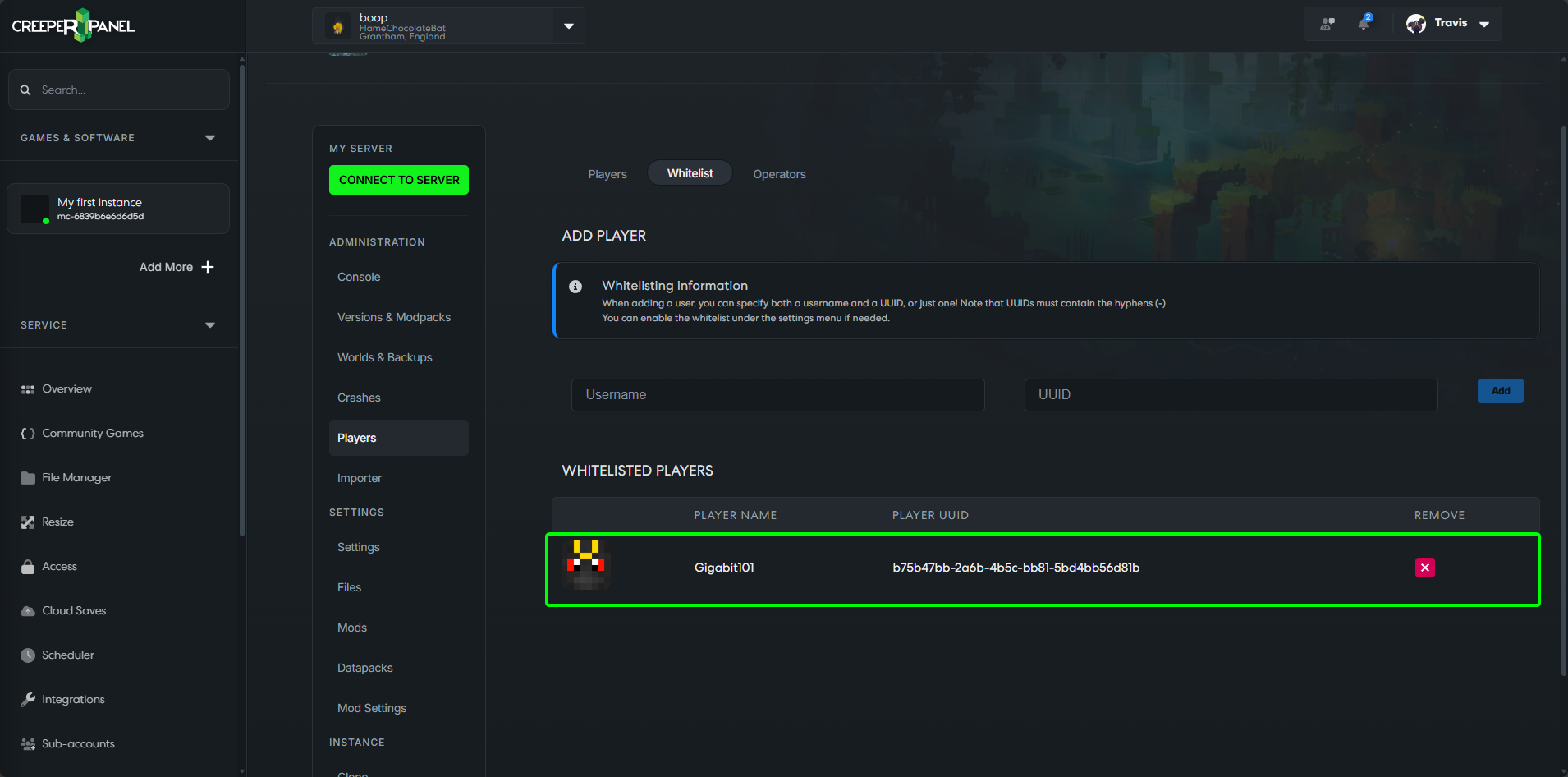Whitelist a player
There are multiple methods you can use to whitelist a player when using our panel, those methods have been listed below.
You will first need to go to the Console page of your instance, if you are not sure how to get to your instance, take a look at the How do I find my Instance guide here: https://www.creeperhost.net/help/docs/minecraft/instance/finding-your-instances
Method 1 - Using console commands
Click in the textbox below the console output where it says Enter your command or message here and press enter to send and type /whitelist playerName then press the enter key on your keyboard. You will then get a message in the console output saying that the player has been added to the whitelist
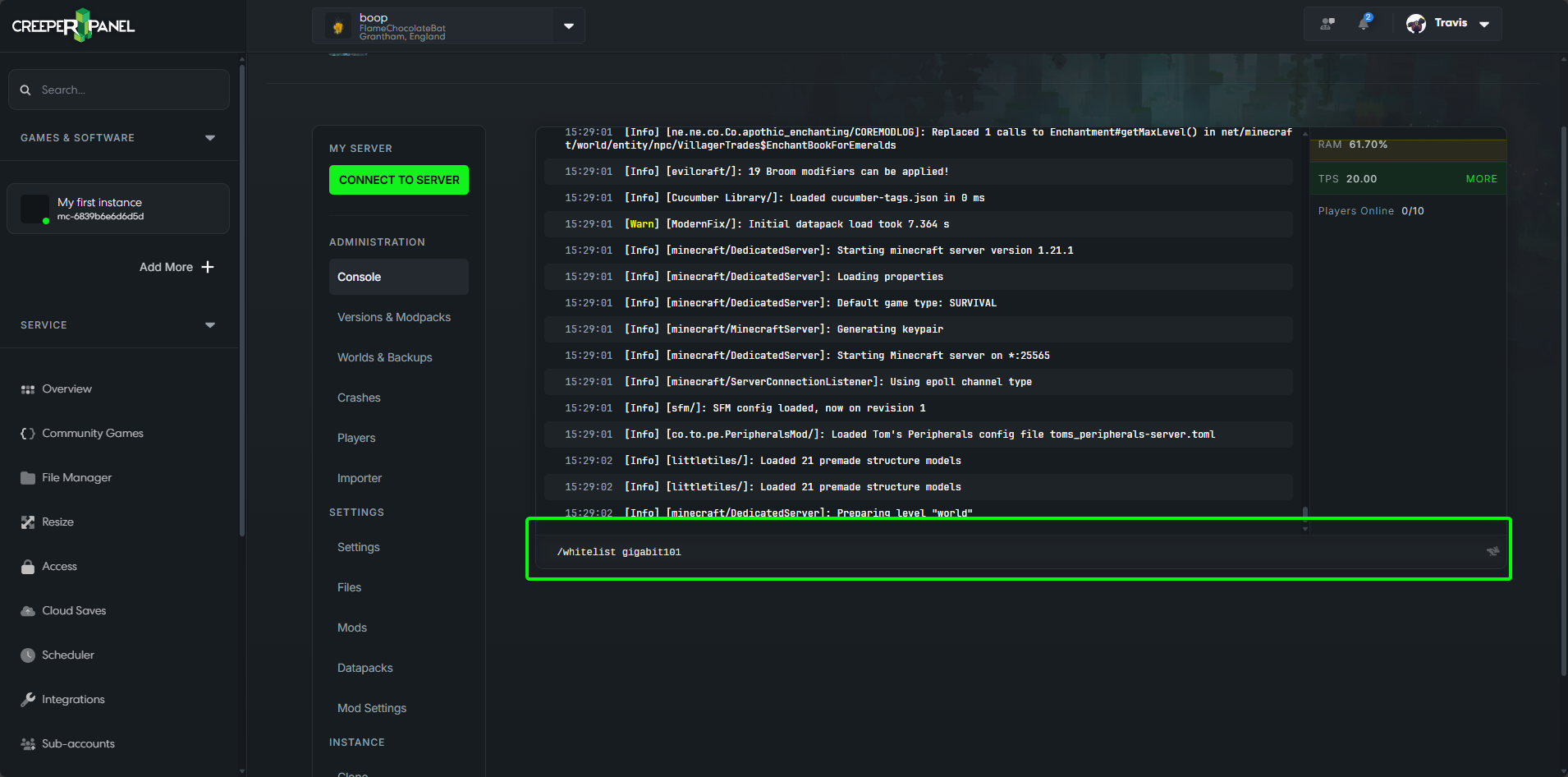
Method 2 - Using the player's menu
Once on the console page for your instance you will then have an Instance navigation menu to the left of the console window in here you will see a Players option, if you click this it will take you to a new page where you can add players to the whitelist or as operators (OPs).
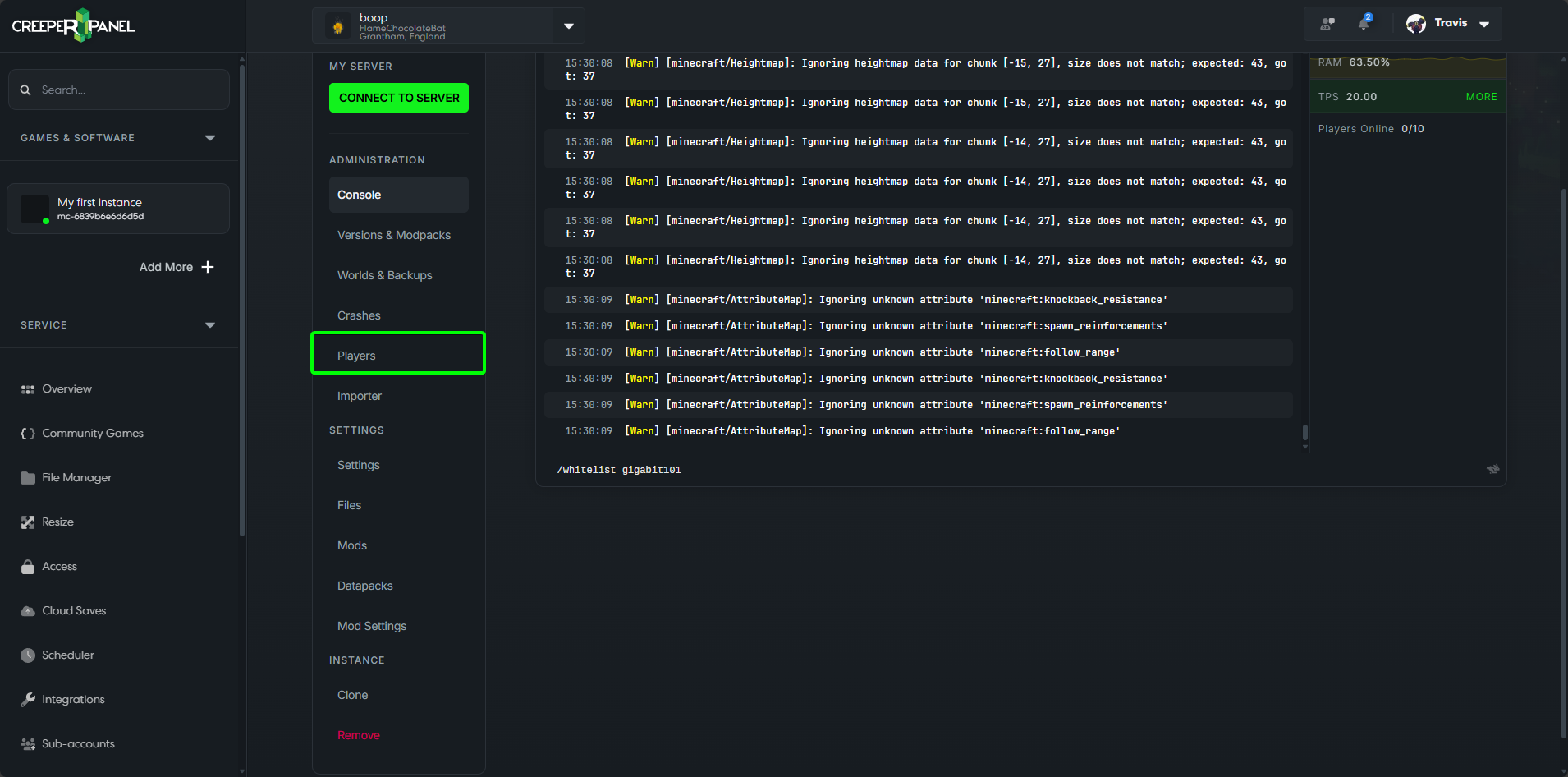
Now that we are on the Players page make sure that the Whitelist tab is active (there will be a green line under the active tab).
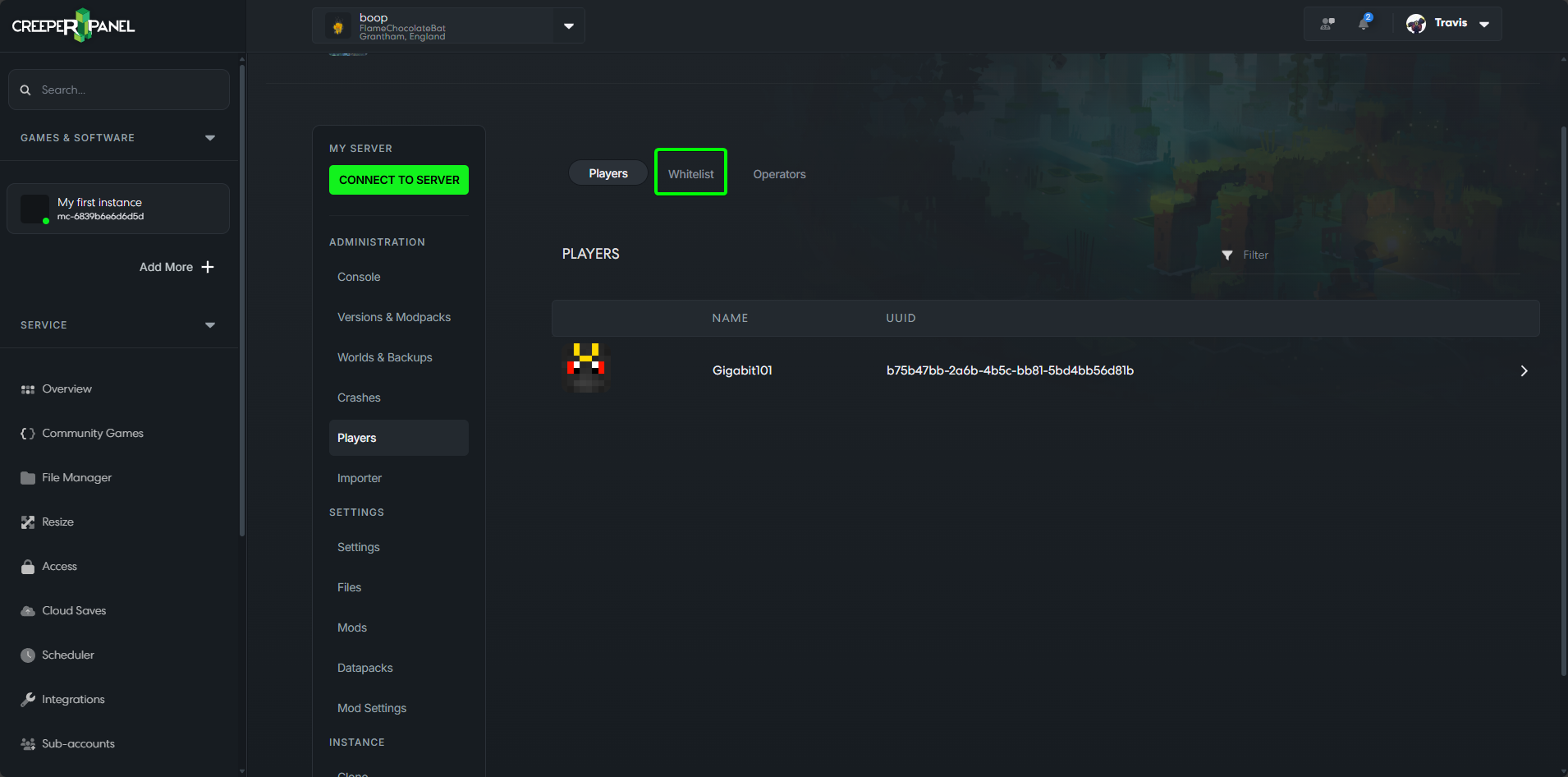
From here we can now enter either the user name of the player we want to add to the whitelist or use the UUID,
Once you have entered the username or the UUID of the player click the add button
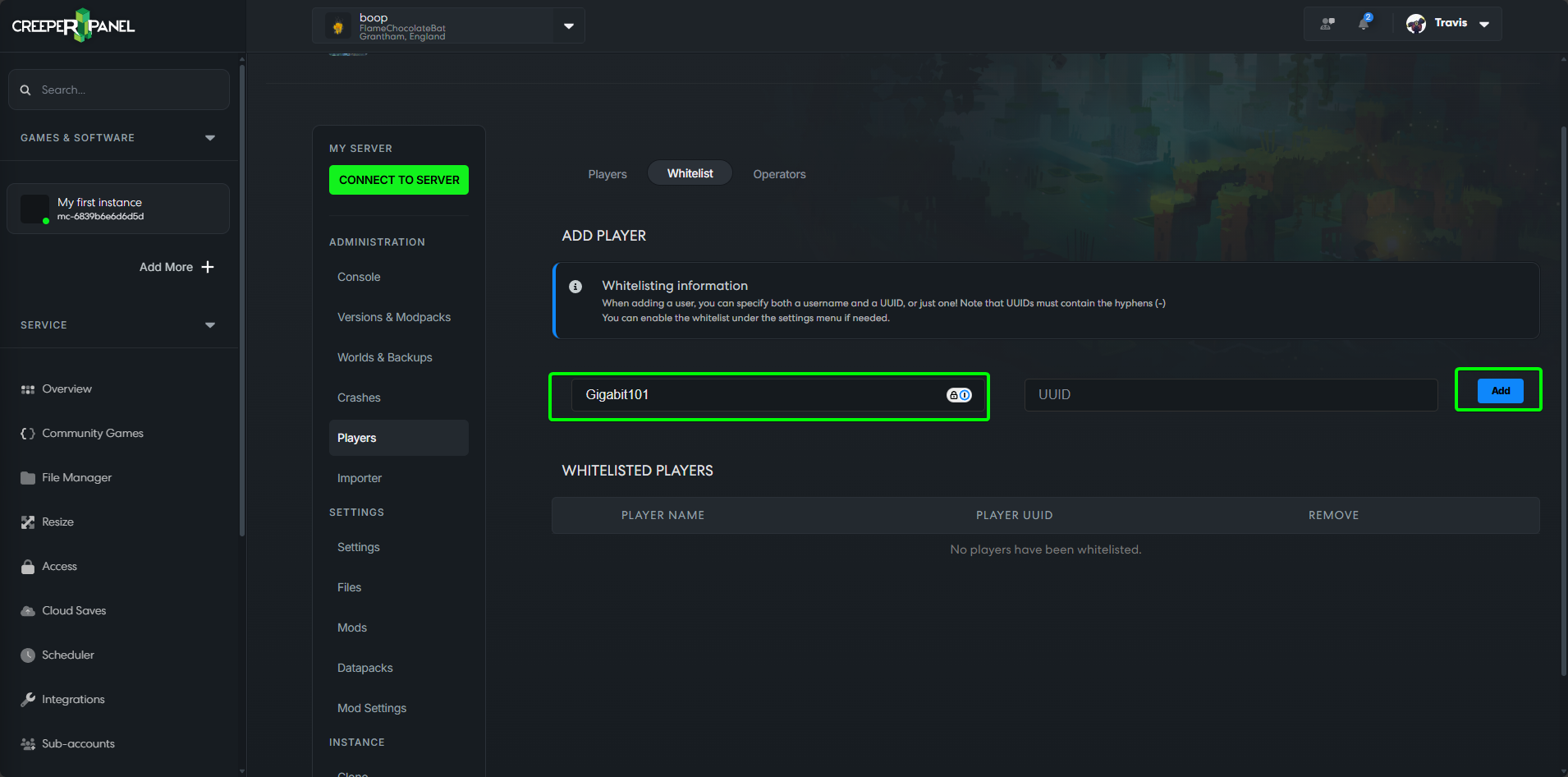
The page will now refresh and add the player to the whitelist.