Updating your server
To find your instance please follow this guide: https://www.creeperhost.net/help/docs/minecraft/instance/finding-your-instances
First, you will need to make sure that the instance you are changing the version on has been stopped (you can find out how to stop your server https://www.creeperhost.net/help/docs/minecraft/instance/start-server)
Updating to latest version
- After you have found your instance click on the update button next to the start/stop buttons
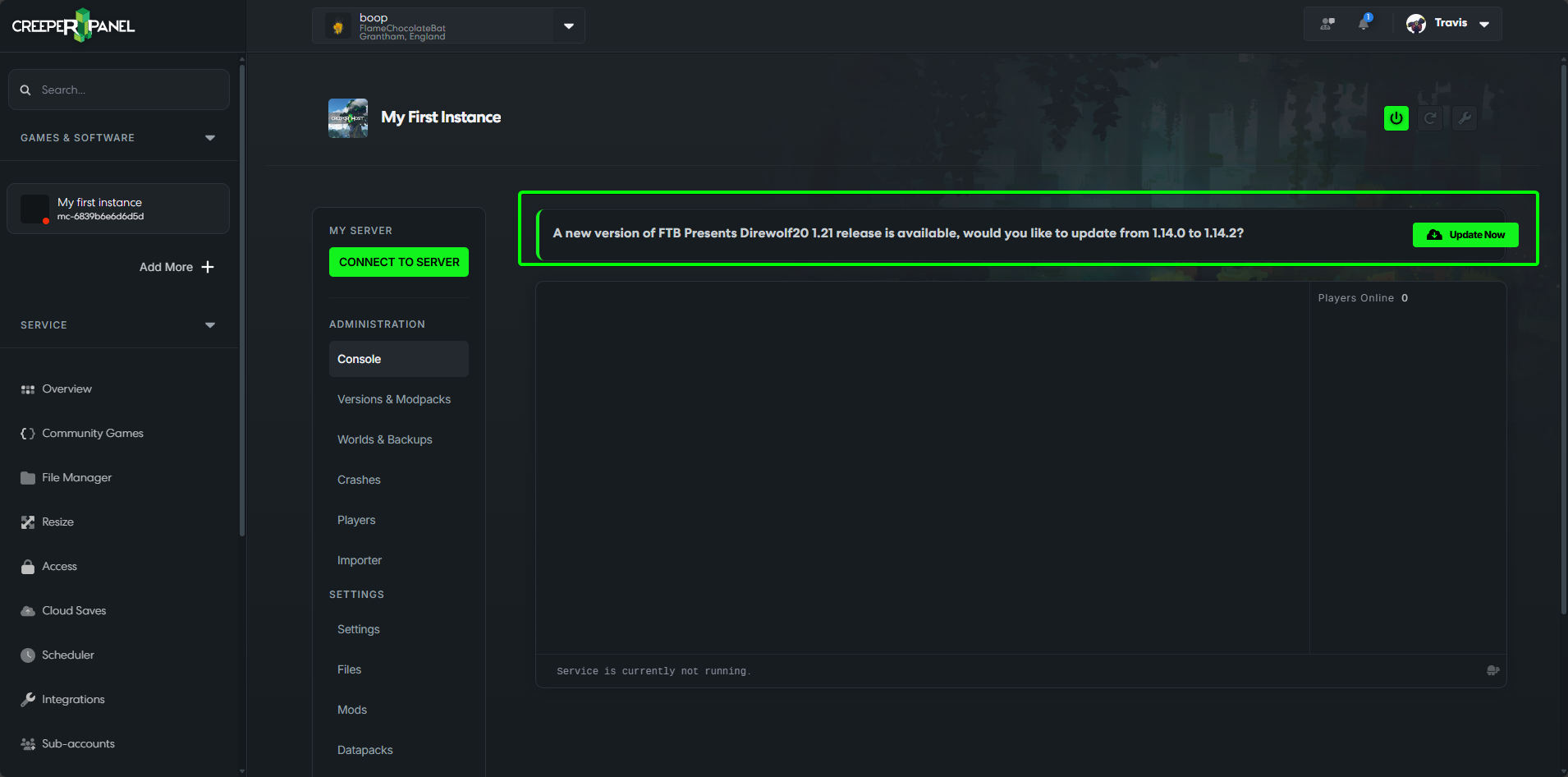
- The panel will give you a confirmation box, Select
Yes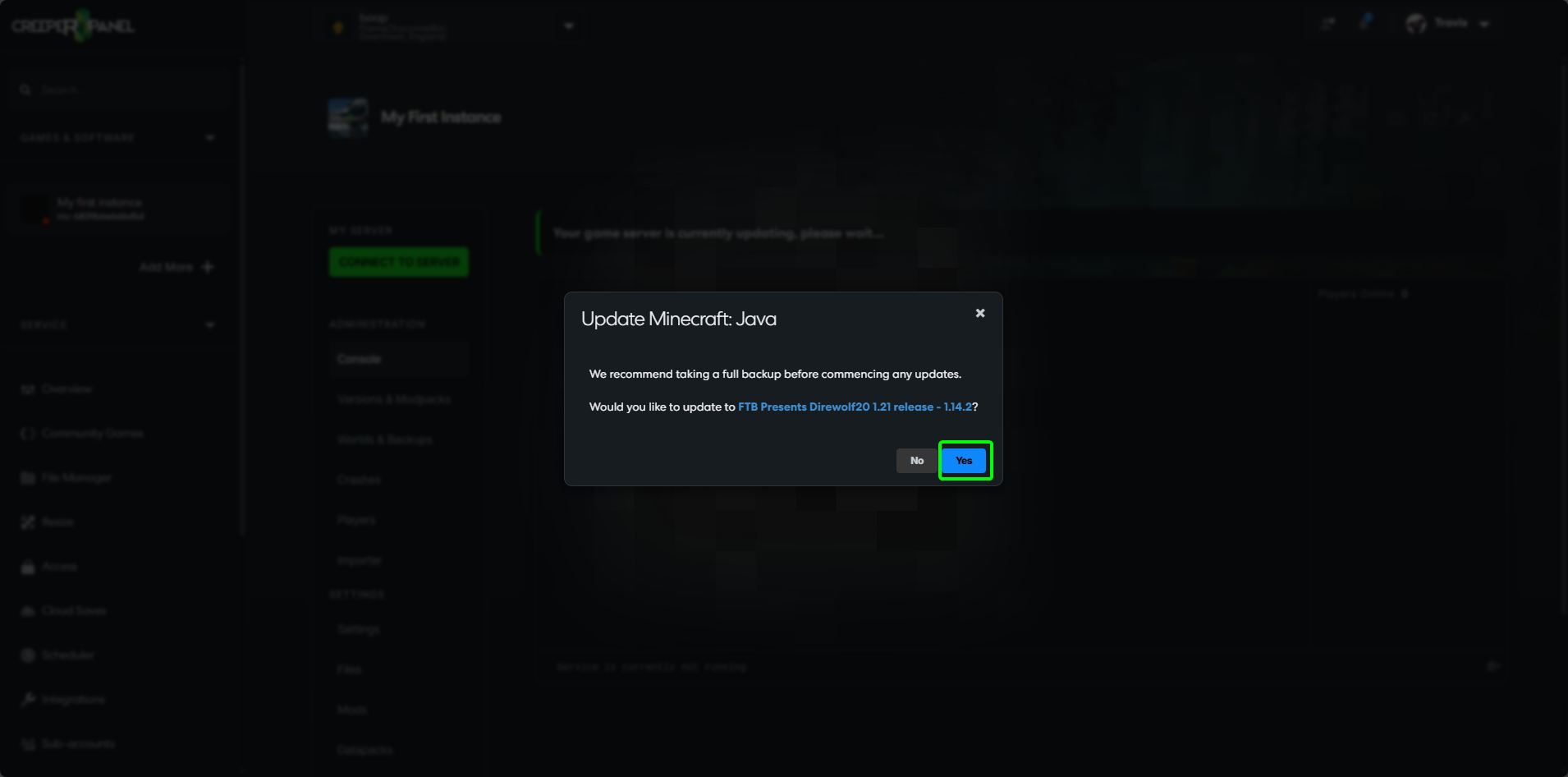
- While the version is installing the panel will show you a progress screen
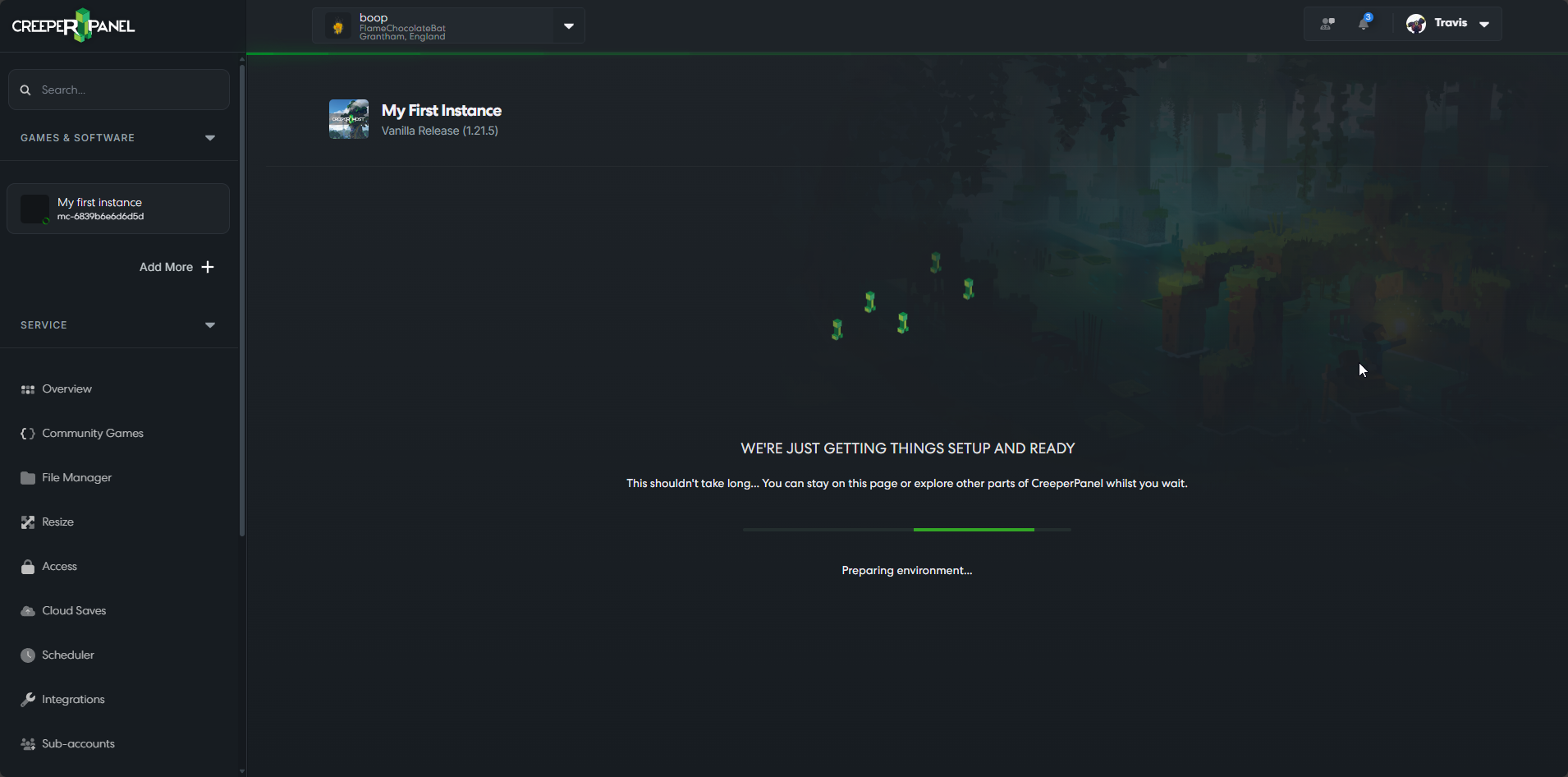
- Once the install has finished you will be sent back to the console screen and can once again start the server
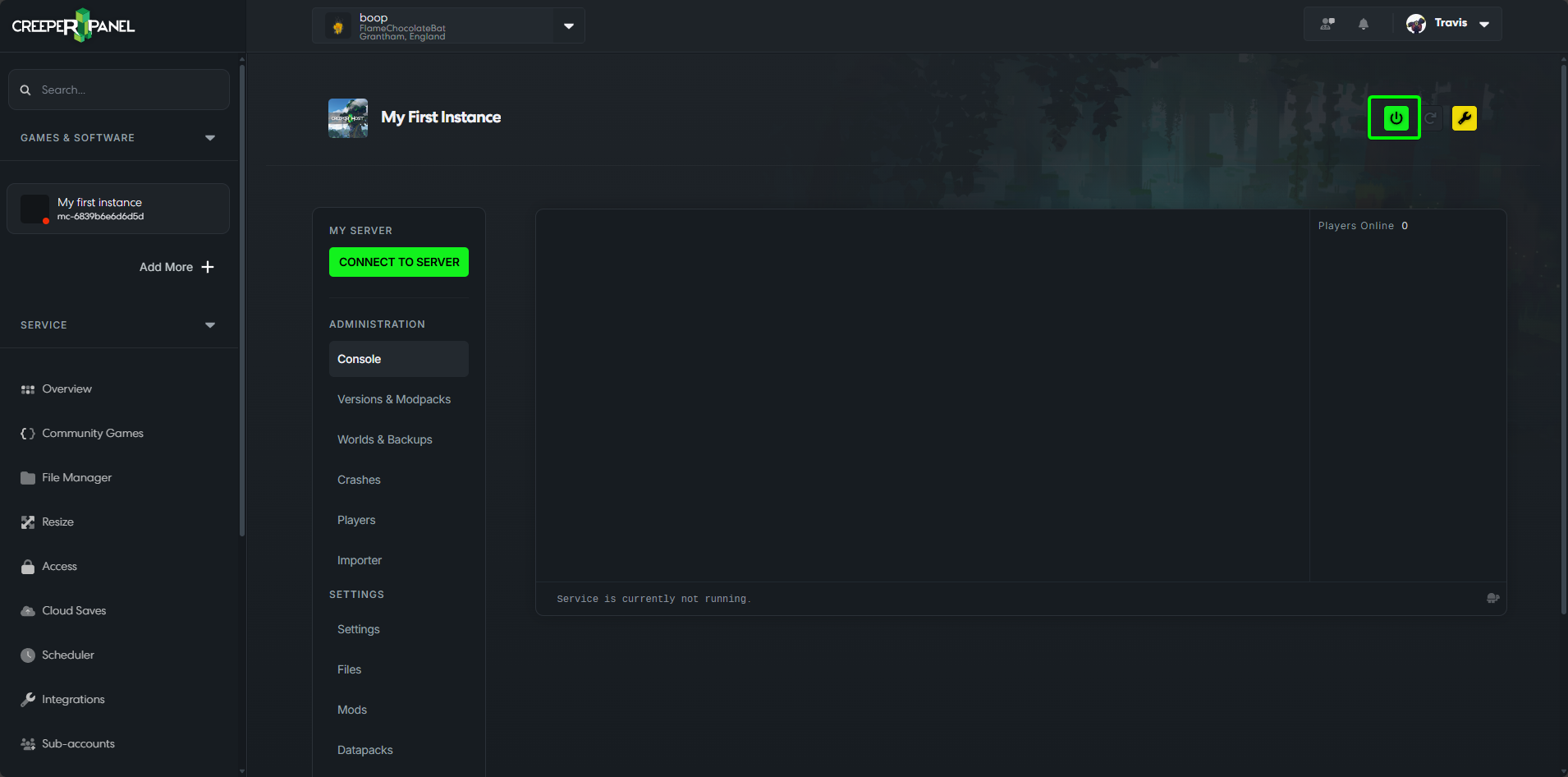
Updating to a specific version
After stopping your instance you can now click on Versions
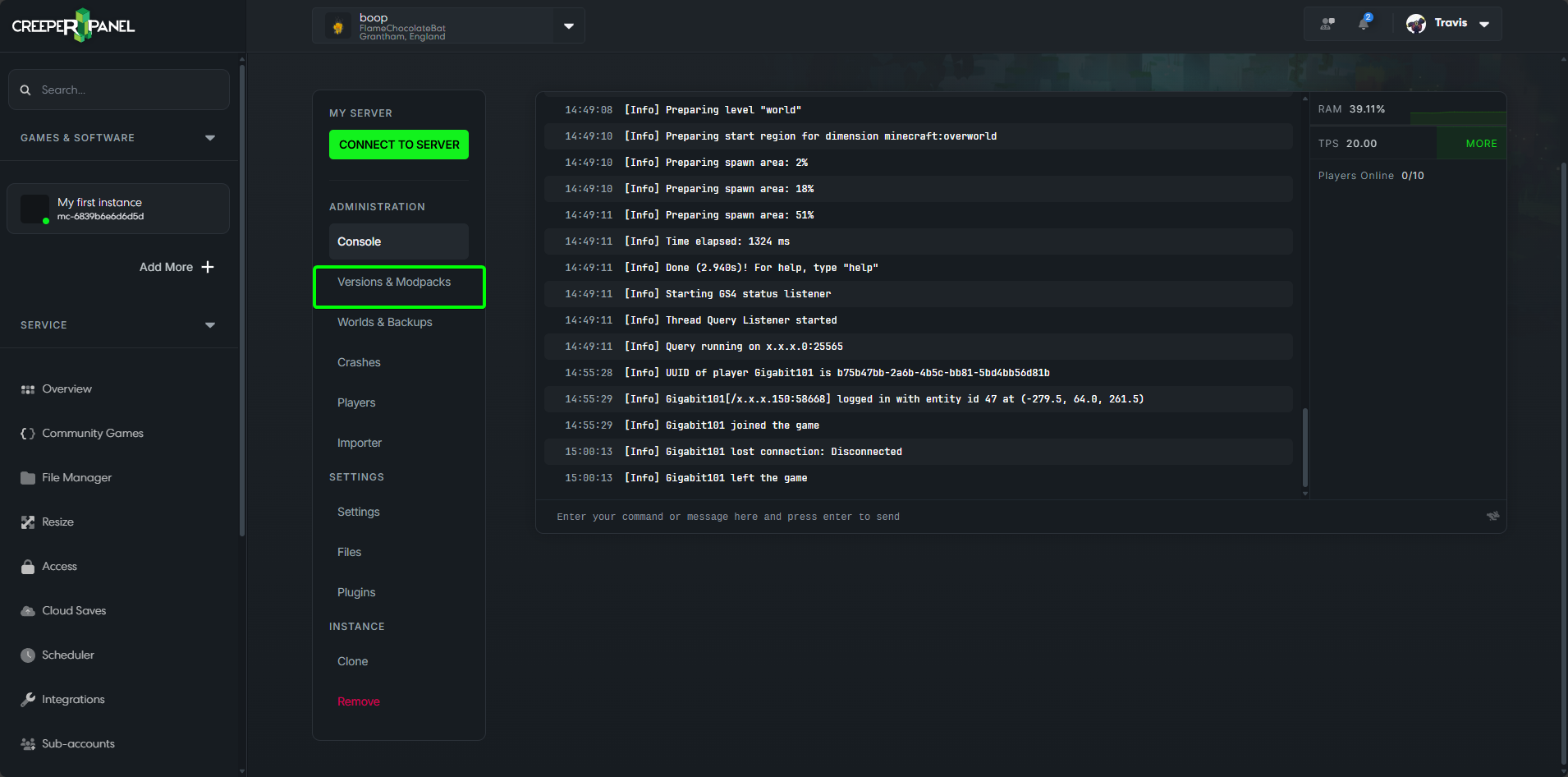
On the Versions page click in the Search Versions textbox at the top of the page and enter the name of the modpack you want to install or update.
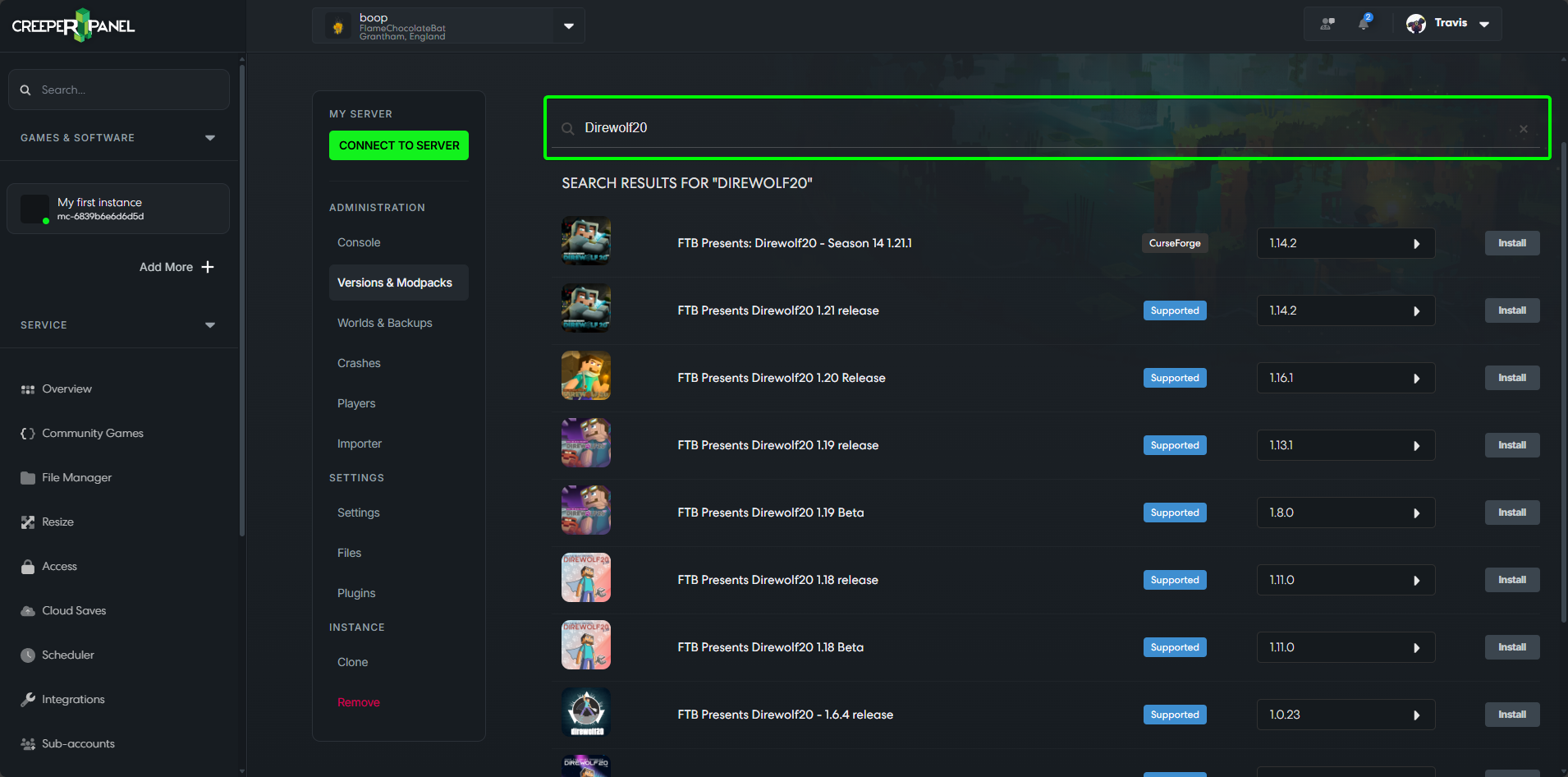
When you find the modpack you want to install or update make sure the version you want to install is selected in the dropdown then click the Install button and wait for the panel to redirect you back to the console.