FTB App
Download the FTB APP
You can download the FTB App from https://www.feed-the-beast.com/ftb-app
Uploading logs from the FTB App
If you are asked to upload logs from the FTB App but are unsure where those log files are, you can follow this guide on finding the correct files to upload.
Open the FTB App then navigate to the Library page of the app.
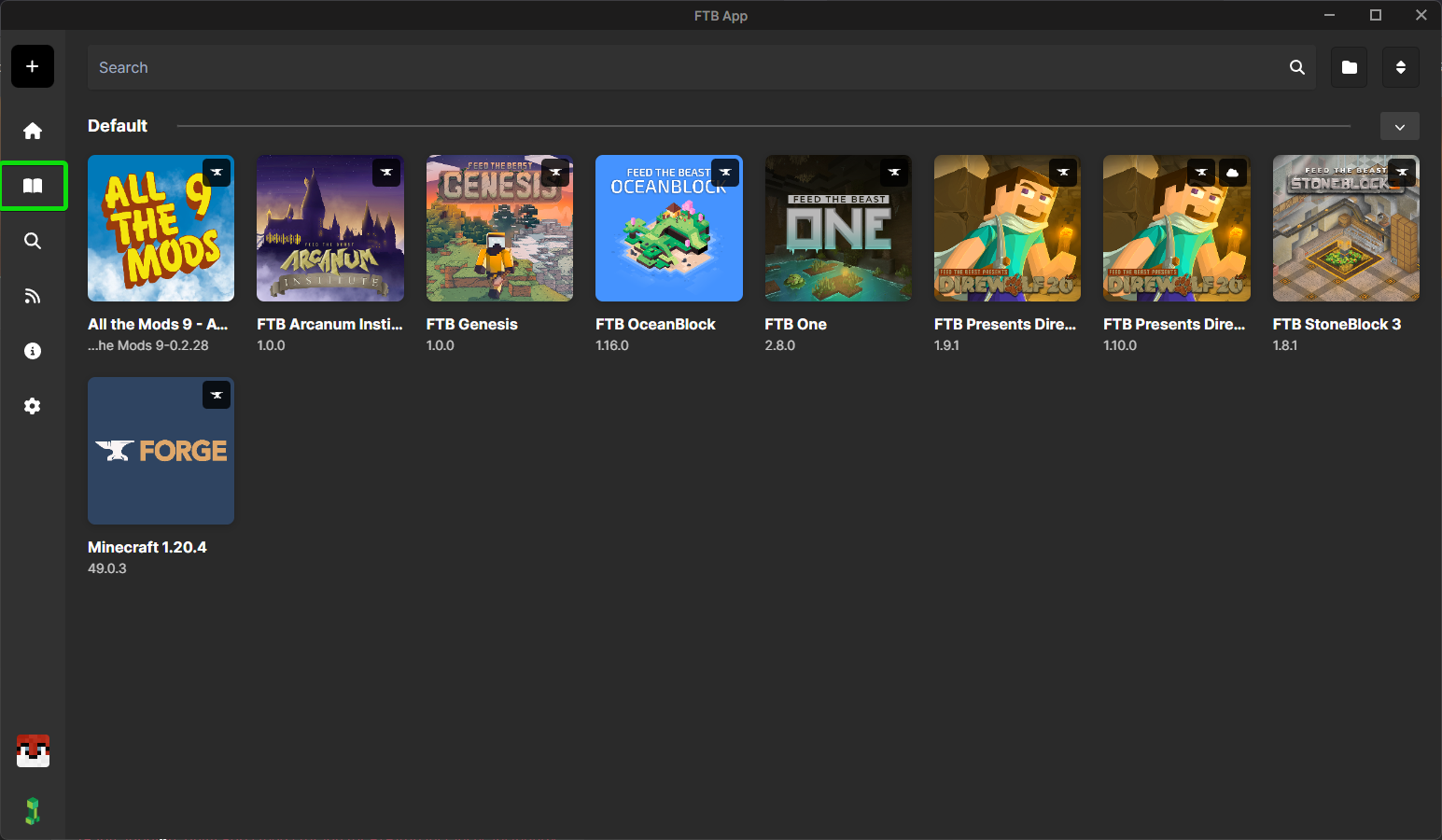
Once on the library page click on the image of the modpack you are having issues with and you will be taken to the Description page for that modpack, should should now see a large Play button with 3 vertical dots to the right of the button.
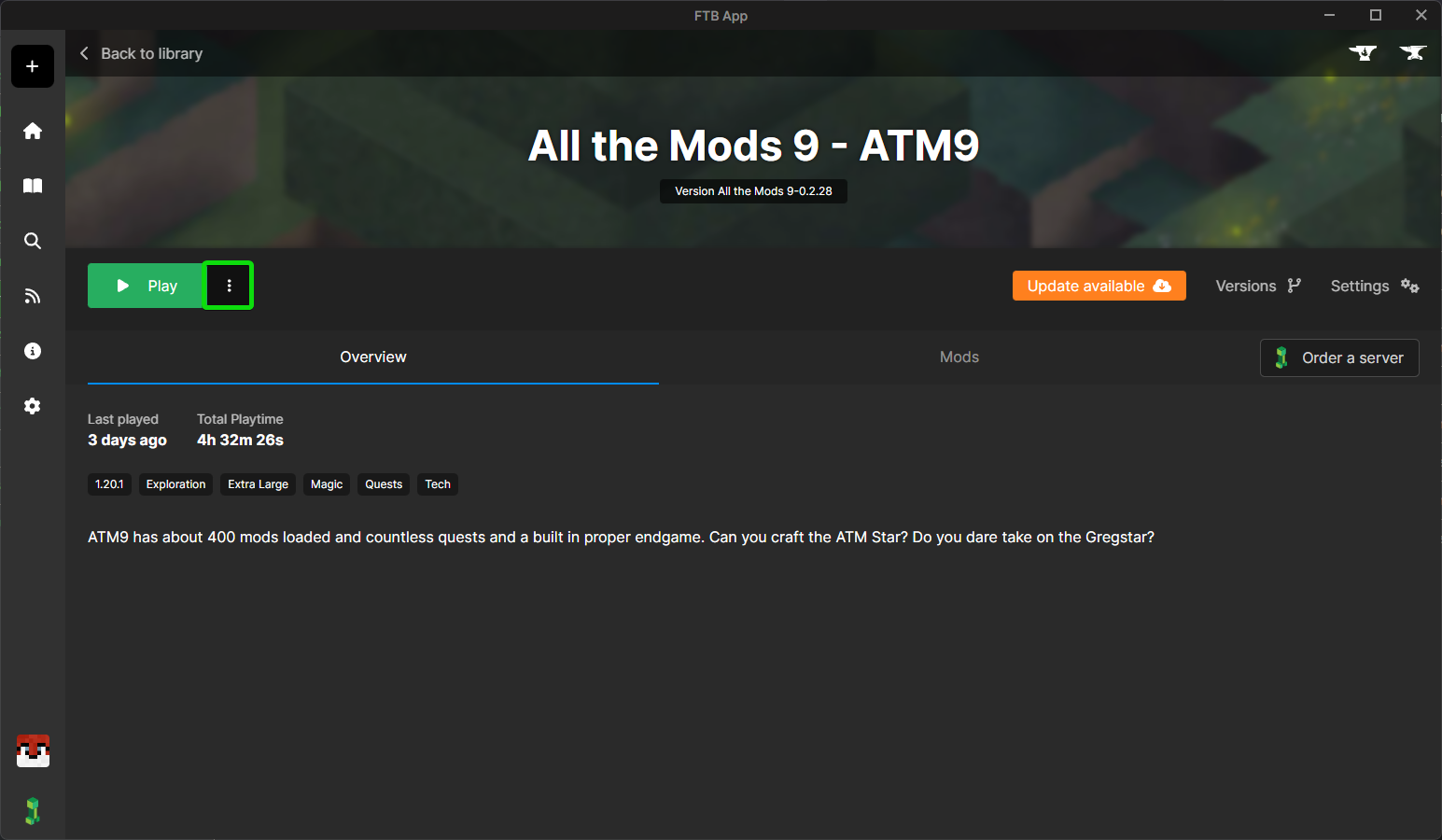
Click on the 3 dots button then a menu will be displayed, hover over the Open option then in the sub menu that pops up click on the Logs Folder option.
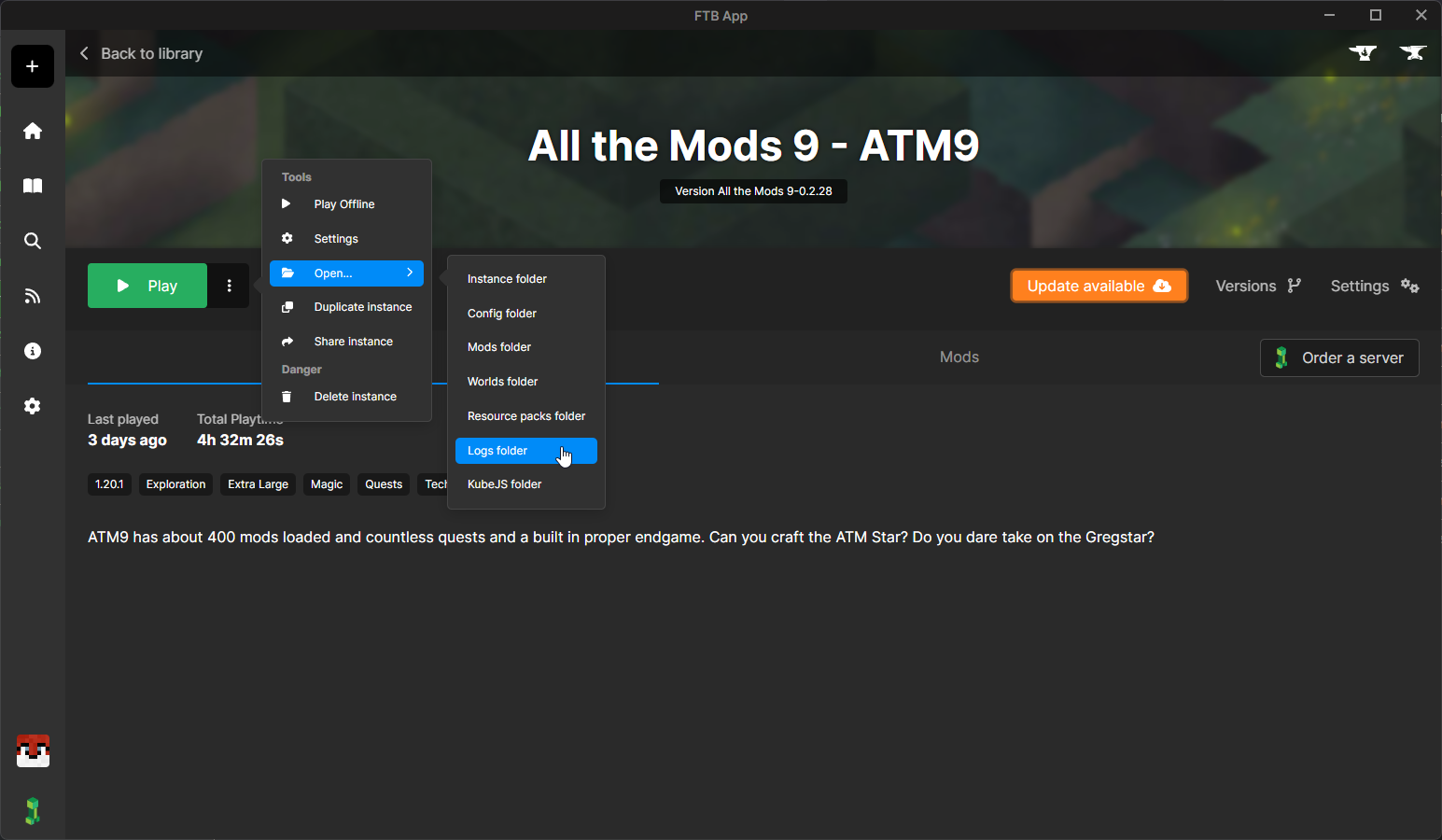
This should now open your File explorer to the location of the logs folder for that instance, if you dont see the window, it can sometimes open minimized in the background.
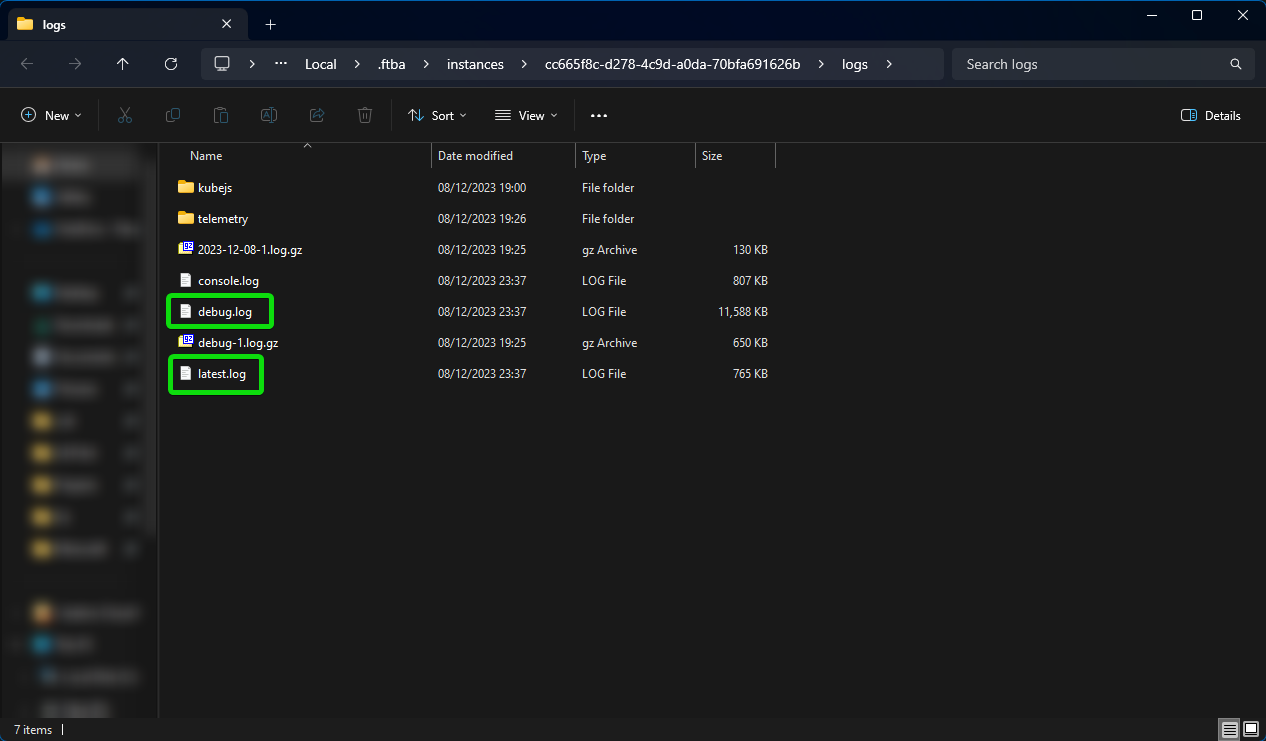
In this folder you should see a few items and hopefully a latest.log and a debug.log Top open these files, right click on them and select Open With > Notepad
With the file opened notepad right click anywhere on the text and then click on Select All
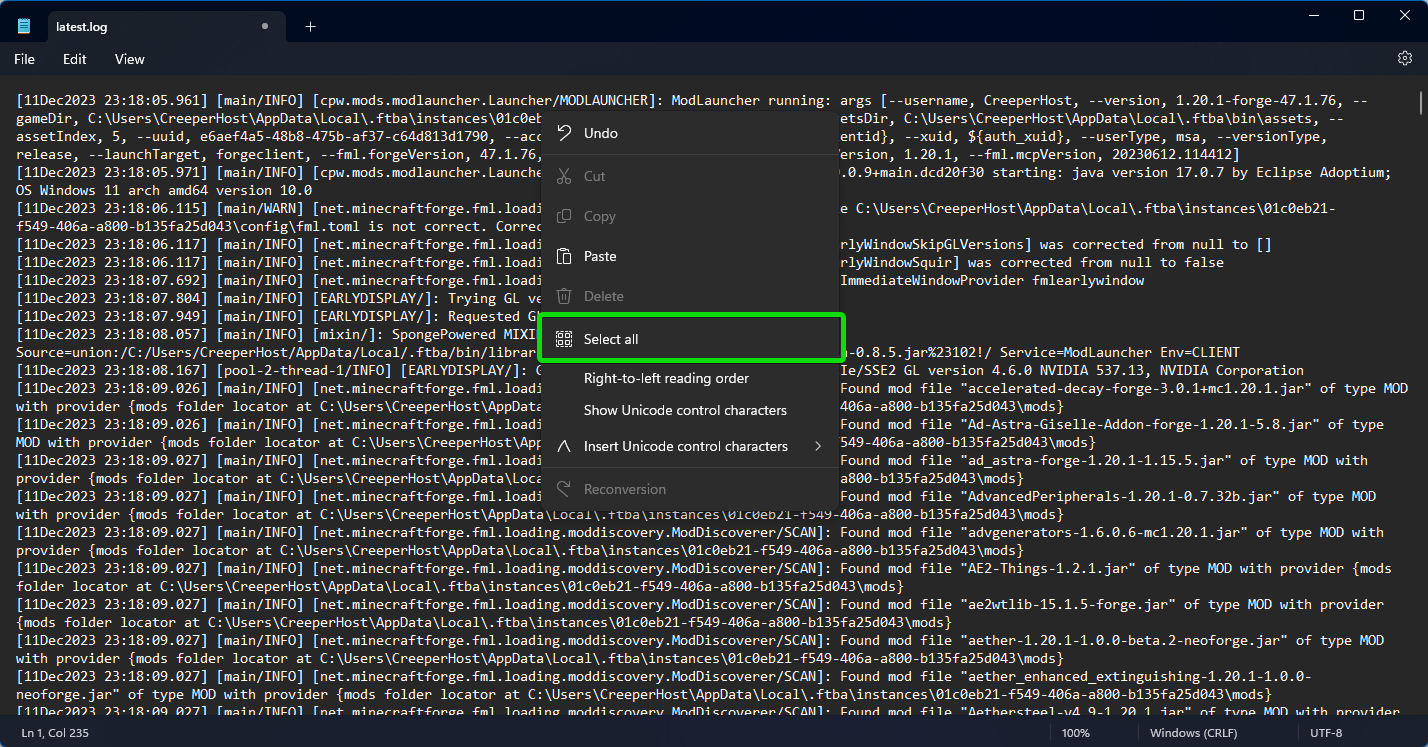
The text should now turn blue, right click anywhere on the text again and click on Copy
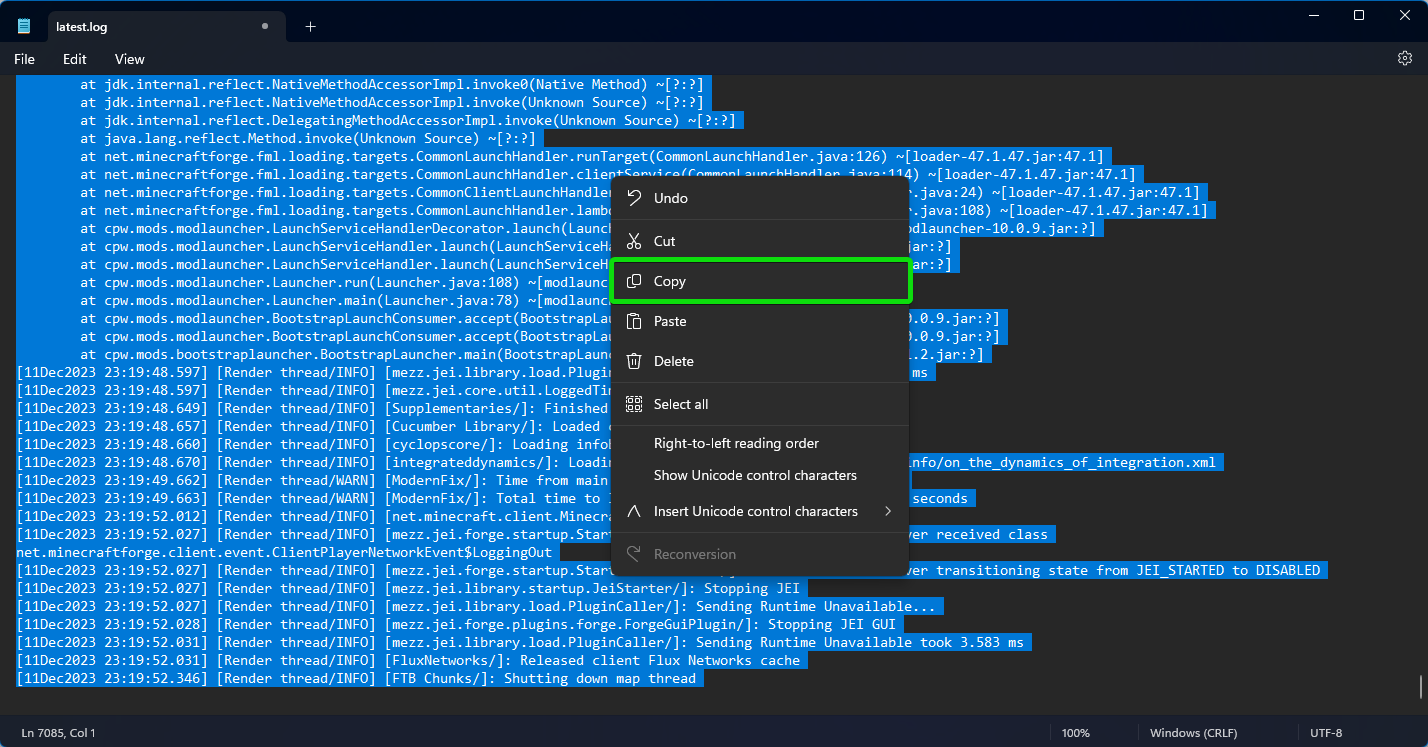
This will copy the contents of the file to your clipboard, if you head over to https://pste.ch/ you can then right click and paste the contents there, click on the save button in the top right, then copy the URL and reply to the support ticket with the URL