Importing Your World
info
If you are struggling to find your Minecraft server, see our guide on Finding Your Instances.
Access the Worlds & Backups section of the panel
Once your server has stopped, click on the Worlds & Backups link in the instance navigation menu.
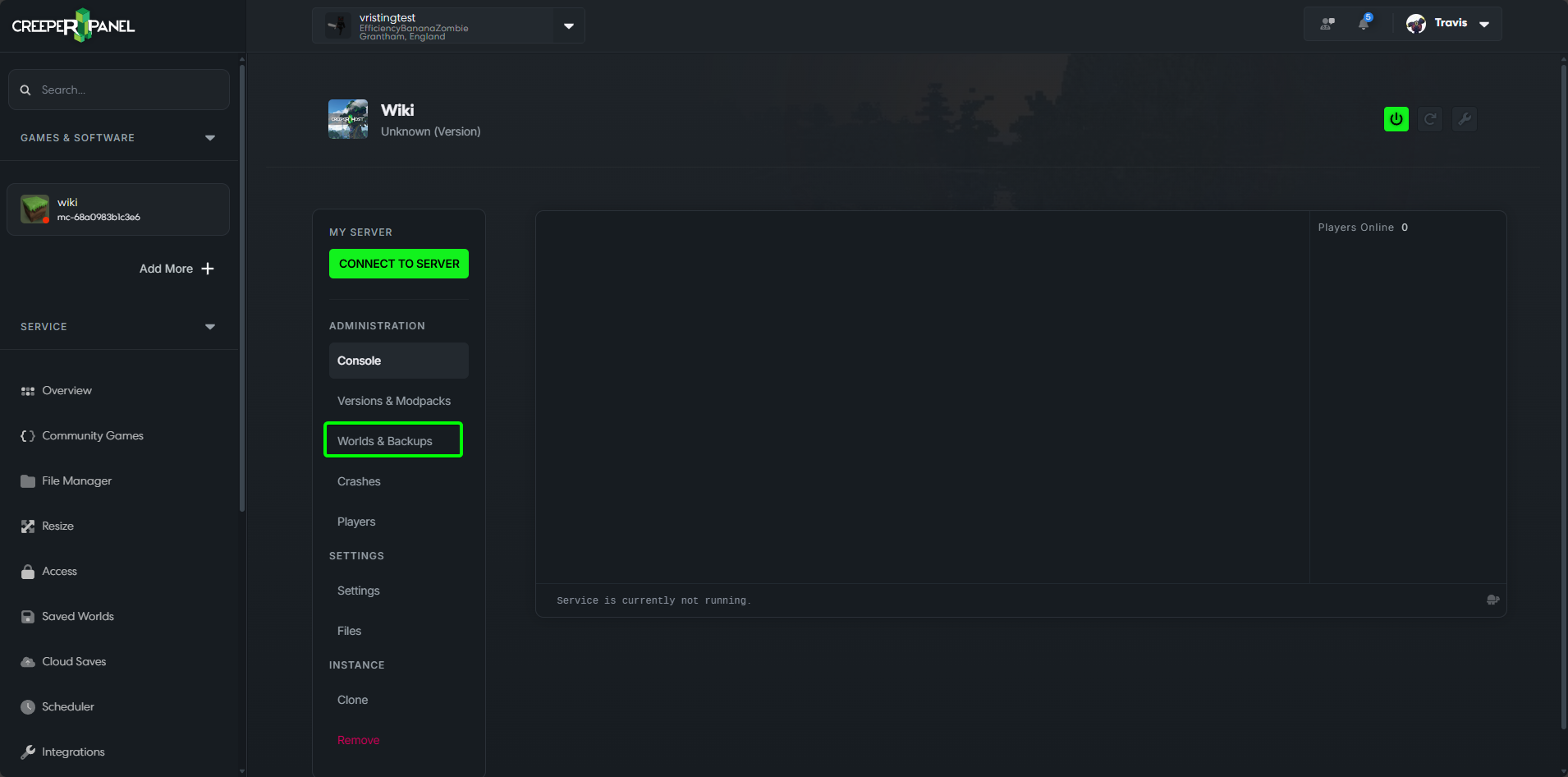
Upload Your World
On the importer page, you can either:
- Drag and drop your compressed world folder onto the upload area
- Click where it says
Click or drag your compressed world folder to uploadto browse and select your file
If you click to browse, select your world.zip file and click Open in the file dialog.
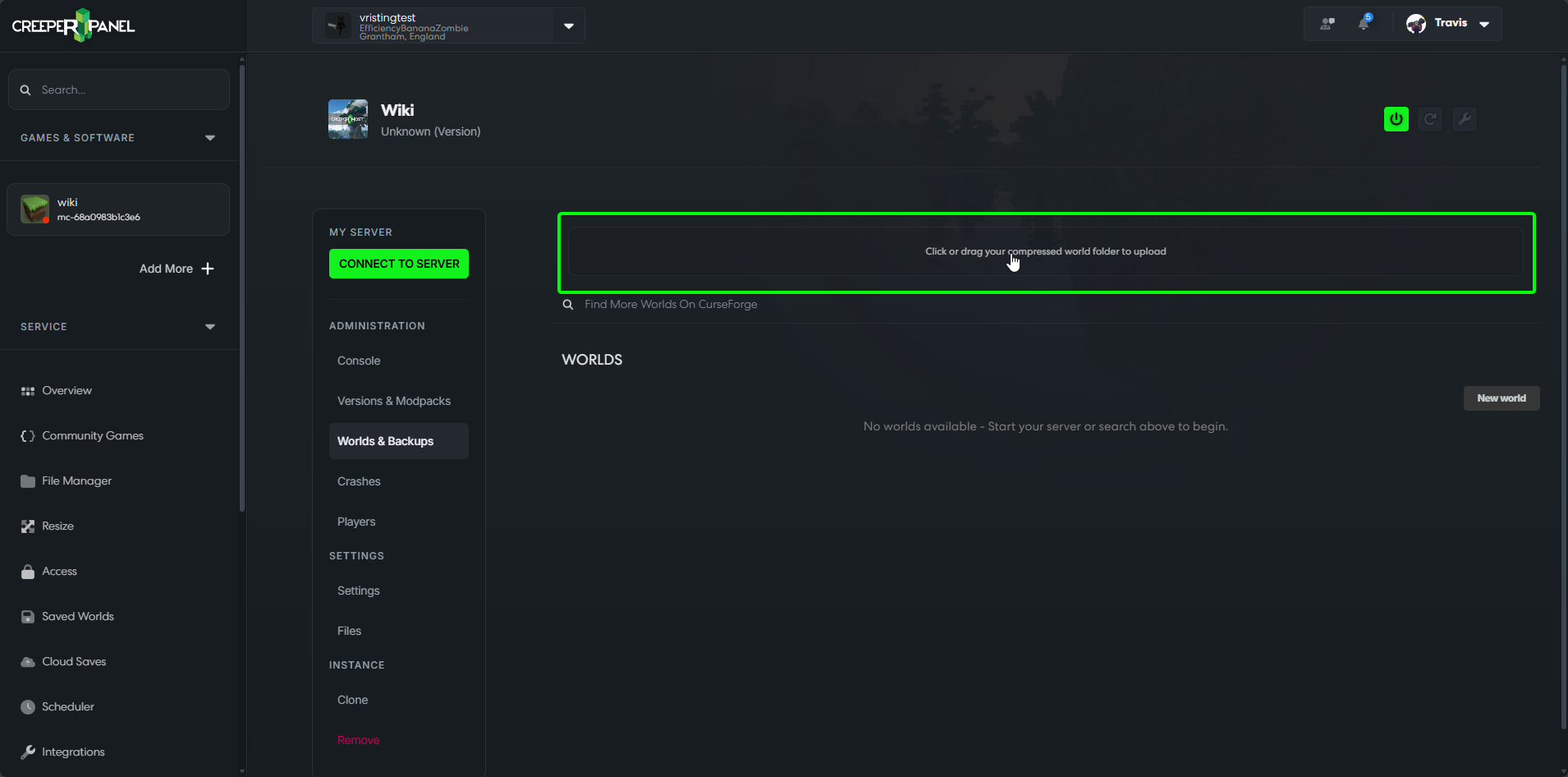
Completing the Import
The system will now upload and extract your world. After processing is complete, you'll be asked if you want to set the uploaded world as the default world.
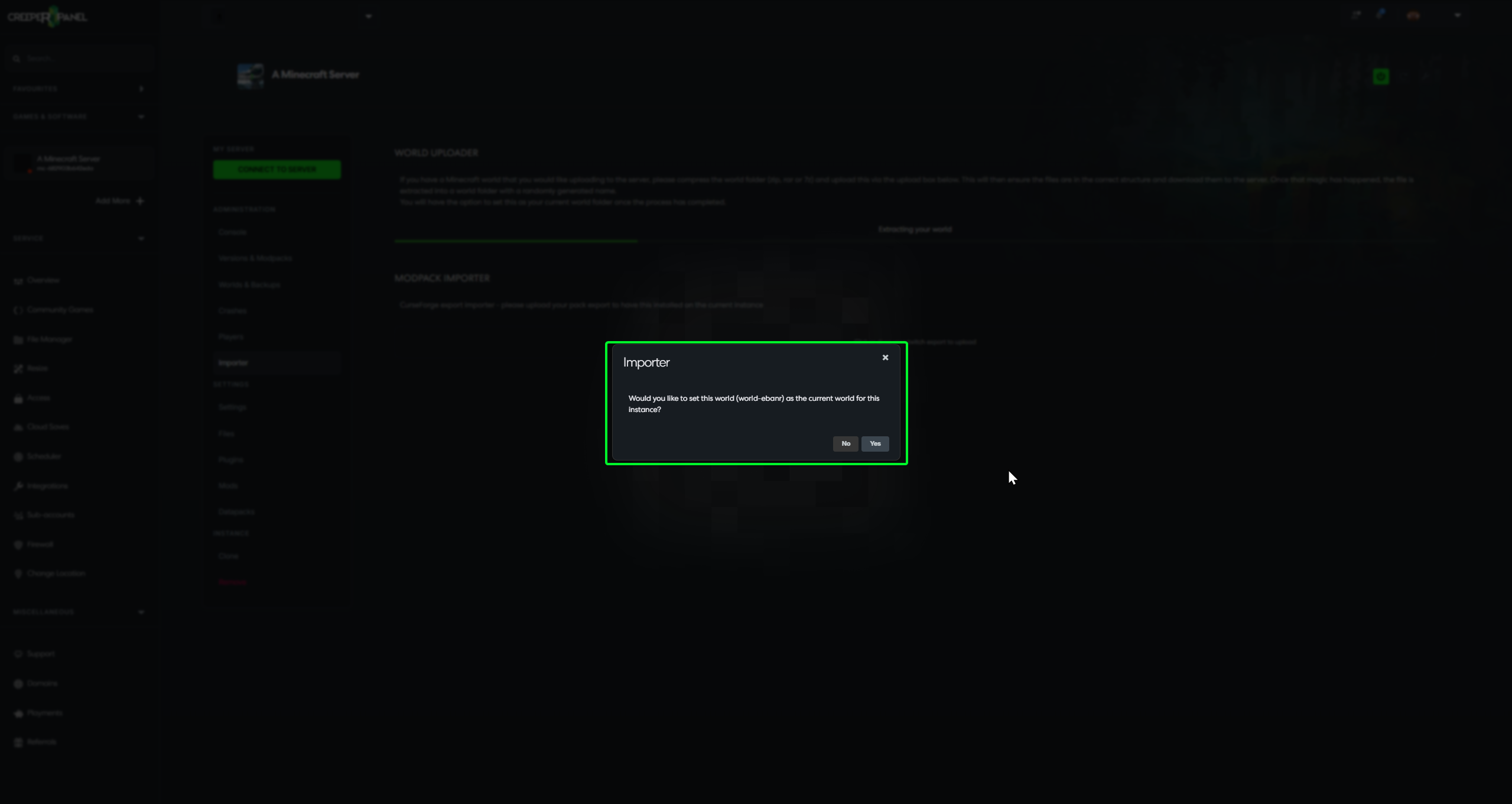
You have two options:
- Click No to keep your current default world settings
- Click Yes to set this world as the default
Restarting Your Server
After the import is complete, start your server by clicking the green power button in the top right corner of your instance.
tip
After importing a world, verify that it loaded correctly by connecting to your server and checking that your world appears as expected.