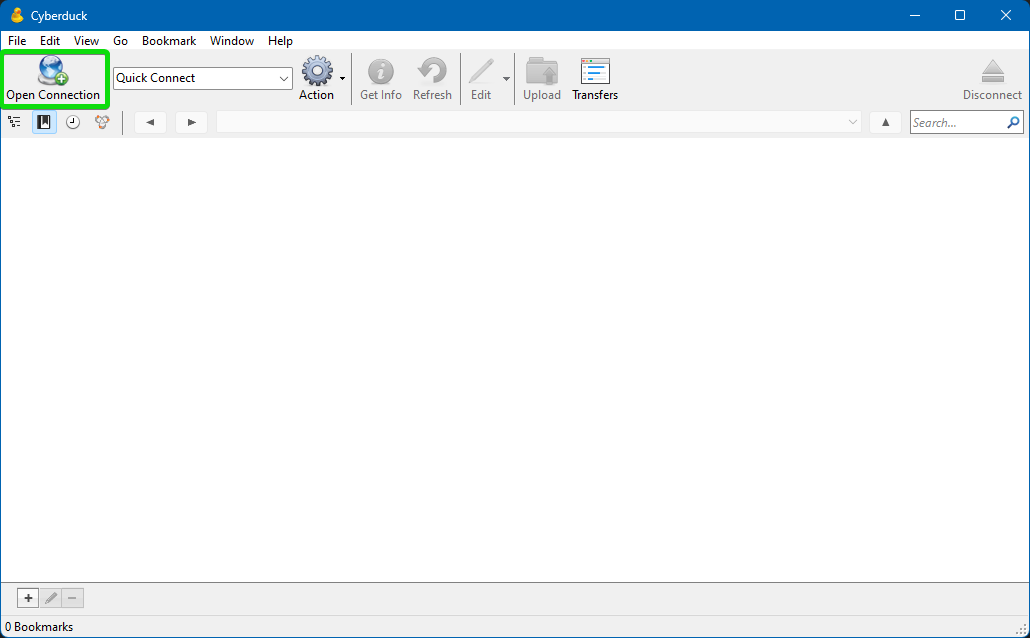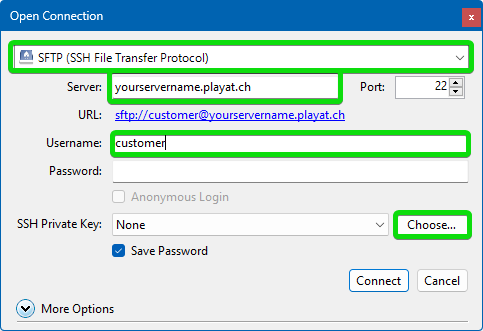CyberDuck SFTP Guide
Firstly, download and install CyberDuck. This can be used on either Mac or Windows. You can do this by going to the CyberDuck website www.cyberduck.io
You will now need to download the SSH/sFTP key from the panel, a guide on finding and downloading the key can be found at https://www.creeperhost.net/wiki/books/general-information/page/how-to-sshsftp-into-your-server
Open CyberDuck, then click "Open Connection".
Ensure the following:
- Protocol is set to "SFTP".
- The port is "22".
- Enter your server's Hostname (yourservicename.playat.ch).
- Enter the user "customer".
- Click on "Choose"
- Click on the dropdown above the open button and select "All Files (*.*)
- Navigate to where you saved the .ppk file and click on it, then click on open
Finally, click connect - and you will be able to access the server's filesystem
Note: PPK files have a limited lifespan, after approx. 90mins you will need to obtain a new one in order to login again.