# Ordering
Information needed when wanting to order a service
# Service Name
One of the most important choice you will make when ordering a service is your service name. **The name you pick will be final** as once a service has been created with that name, to change it, your service will need to be re-created from scratch. Sadly not all names are available. We do have a lot of services running at any given time, so there can often be a service already running with your name sadly.
Another important reason why chosing your service name is so important is it will determine your server hostname.
You can connect using your numerical IP (Note: Your numerical IP can be found on the "Service" > "Access" menu), eg: `111.111.111.111`, OR, you can connect with your `service_name.playat.ch` hostname.
For example, if you chose `yourname` as your service name, then your service IP will be `yourname.playat.ch`.
Your hostname can be found on the lower left side of the control panel, you can click the hostname to copy it into your computers clipboard for pasting (CTRL+V) into the game clients 'hostname/ip' box.
To connect with a purchased domain, add "play." to the start of your domain name, eg: play.myserver.com.
For more information about configuring custom domains, please visit: [Third Party Nameservers](https://www.creeperhost.net/wiki/books/custom-domains/chapter/third-party-nameservers "Third party nameservers")
# Service Location
When ordering a service, it is important to get the best connection to your service as possible. This means having as lower latency as possible.
If the service is just for yourself or for a small group of friends who all live in the same area/region, then it is best to select the location closest to you for the lowest latency.
However, if you are looking to host or manage a larger community of people spread out across a much larger area or multiple regions, then it is best to select a location more centralized for everyone.
EG: You have a large community based in the US and a small community based in the EU, then it is recommended to select a location on the east cost of the US, such as our Buffalo data centre.
##### Latency test:
Before you order, if you are unsure which location is best and wish to test the latency from you to one of our locations, we offer these test IP addresses which can be pinged using the ping command in the console/terminal of your computer or run using an **[MTR test](https://www.creeperhost.net/wiki/books/general-information/page/testing-connectivity-%28mtr%29)** to check the latency.
| **Grantham (UK)** | `217.145.238.133` |
| **Bucharest (Romania)** | `169.150.244.242` |
| **Dallas (US)**
| `149.50.223.129` |
| **Los Angeles (US)**
| **`79.127.205.33`** |
| **Buffalo (US)**
| **`79.127.219.227`** |
| **Chicago (US)** | `205.234.203.34` |
| **Atlanta (US)** | `149.88.29.129` |
| **Seattle (US)** | `107.174.246.66` |
| **São Paulo (Brazil)** | `149.102.251.225` |
| **Hong Kong (Asia)** | `217.145.236.2` |
| **Tokyo (Asia)** | `149.50.210.105` |
| **Sydney (Australia)** | `121.127.47.51` |
# Changing payment method
1\. To change the payment method used to pay for your service, open the invoice for your service from either the panel or the link sent in the payment reminder email.
2\. Once on the invoice page you should see something such as the image below, if you click on the dropdown that's in the payment method section, you can then select a different payment method such as PayPal or Credit & Debit card
[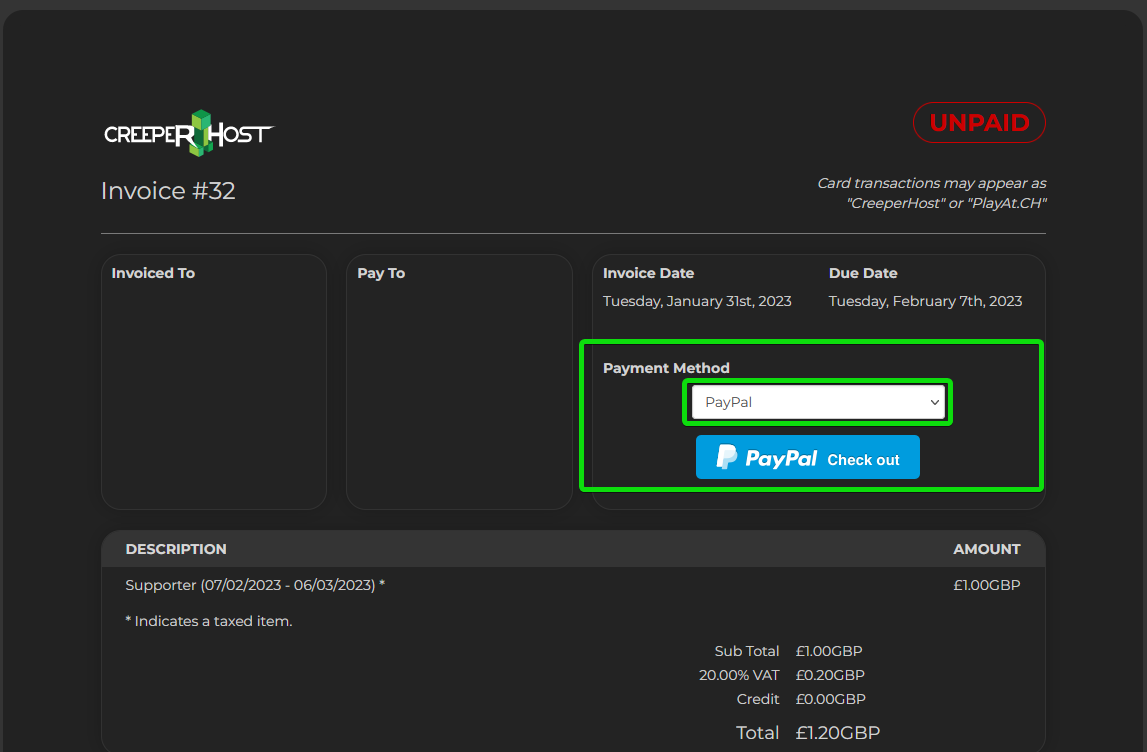](https://www.creeperhost.net/wiki/uploads/images/gallery/2023-02/tc0F7S5Z8dsszEAv-firefox-2023-02-14-01-39-55.png)
3\. After selecting a different payment method, click on the pay button and this should then set the payment method as your default for any future invoices.