| Username | This is the SSH/sFTP username for your service. |
| Hostname | The hostname will always point to the IP address of your server and gives you an easy to remember name to use when connecting or sharing your server details. |
| IP Address | This is the numerical IP address of your service, if your service is transferred or recreated this will likely change so we recommend you use the hostname when connecting to your server. |
| Port | This port is only needed if you are connecting to your service via SSH or sFTP so can be ignored most of the time |
Some of the higher specification packages are not listed due to their size and can only be ordered as a new service.
[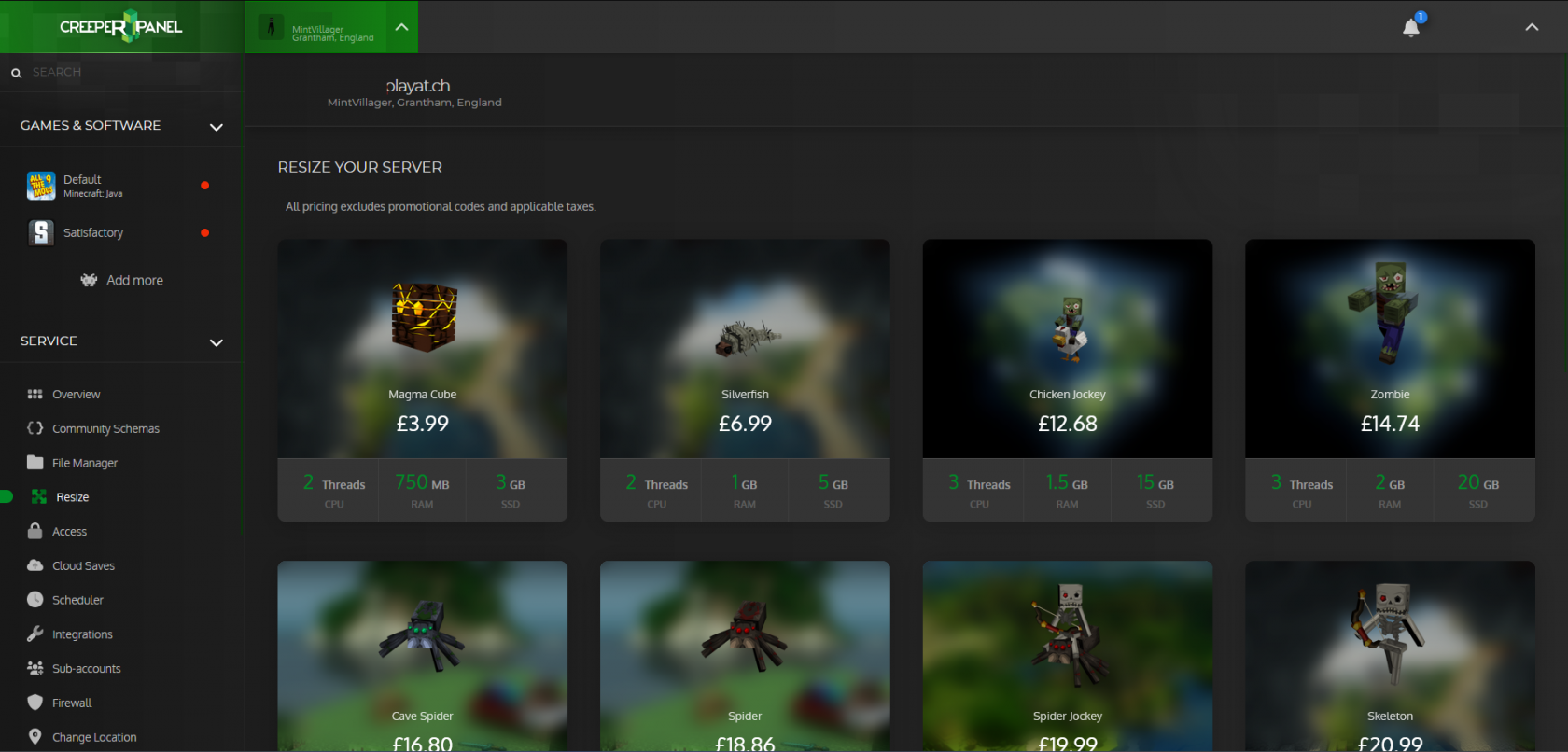](https://www.creeperhost.net/wiki/uploads/images/gallery/2023-12/npBHrF8boVNFz4nh-2023-12-02-01-36-11.png) # Rebooting your service There may be times where you need to reboot your service, such as if its not behaving like you expect it to or if there are issues such as high memory usage but none of your game servers are running. --- To reboot your service login to the CreeperPanel then make sure you are on the overview page by clicking on Overview in the sidebar [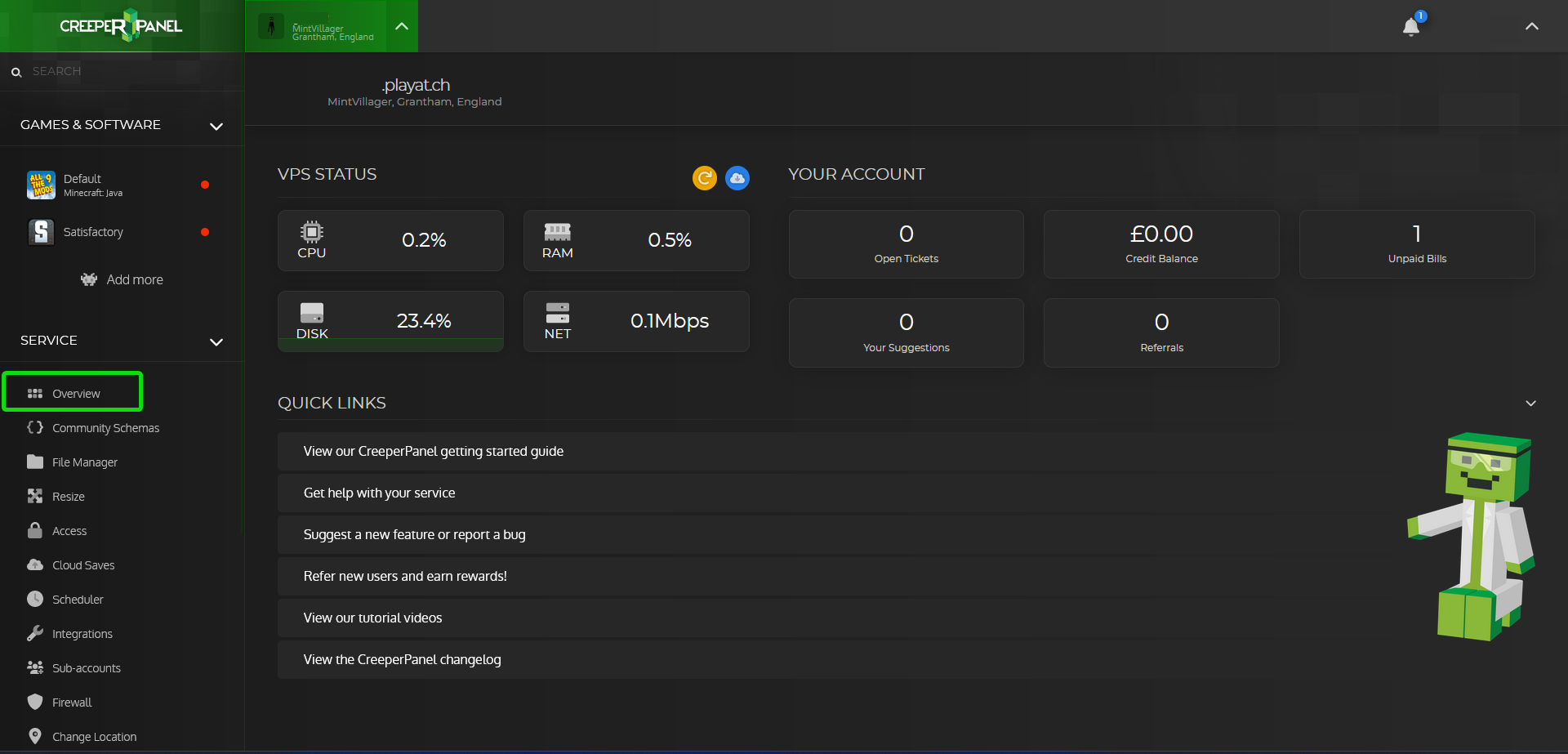](https://www.creeperhost.net/wiki/uploads/images/gallery/2023-12/2DGxtlX2TvpqSf3q-2023-12-02-01-33-47.png) Next click on the orange button in the top right of the page, this will tell your service to reboot [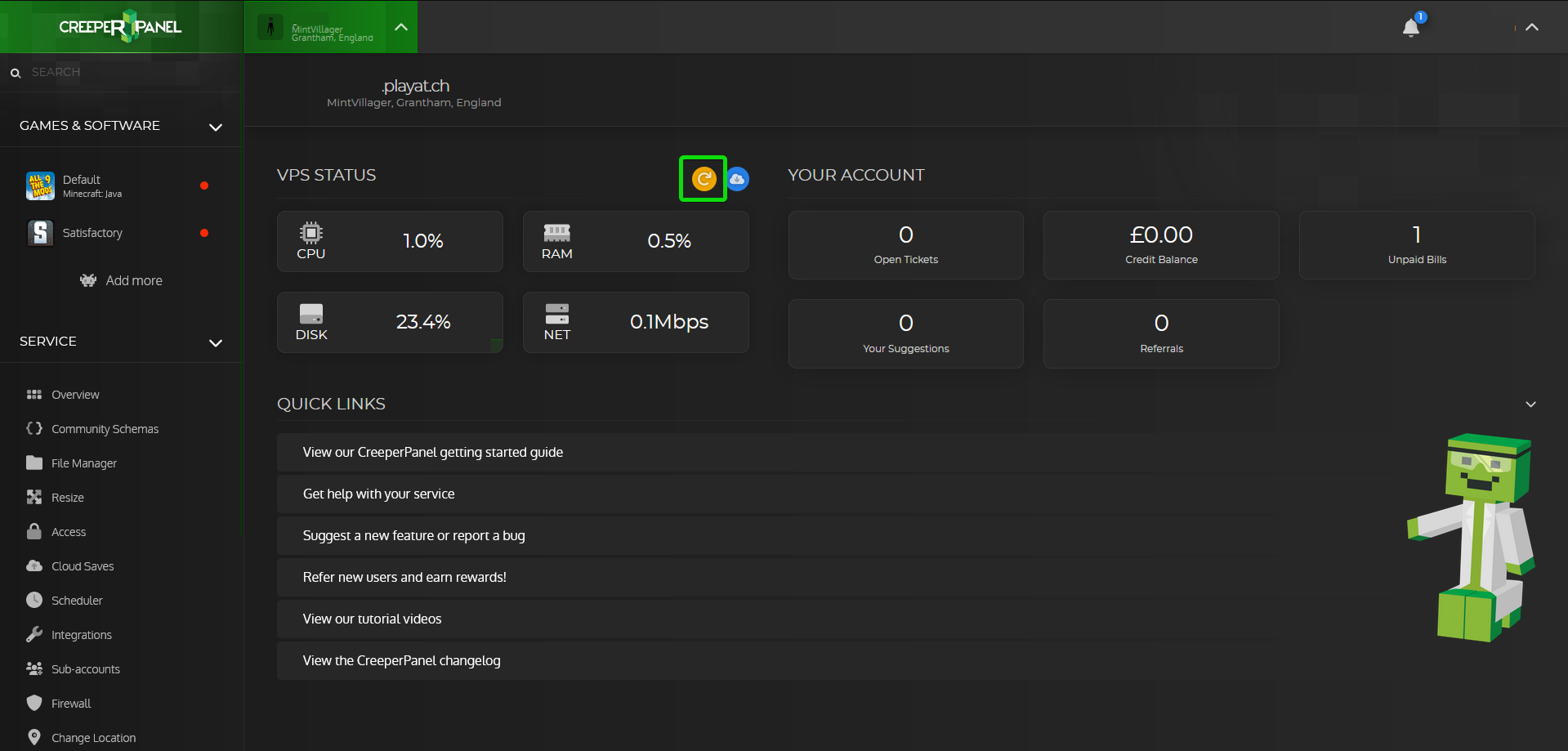](https://www.creeperhost.net/wiki/uploads/images/gallery/2023-12/hlk4H1VtMxQQHzxL-firefox-2023-12-02-01-33-01.png) After a couple of minutes your service should be back up and running, if the panel is not displaying any system statistics for you try refreshing the page or logging out and back in. # Changing between multiple services If you currently have multiple services with us or are planning on ordering an additional service. You can swap between managing them by clicking on your service name in the top left of the panel [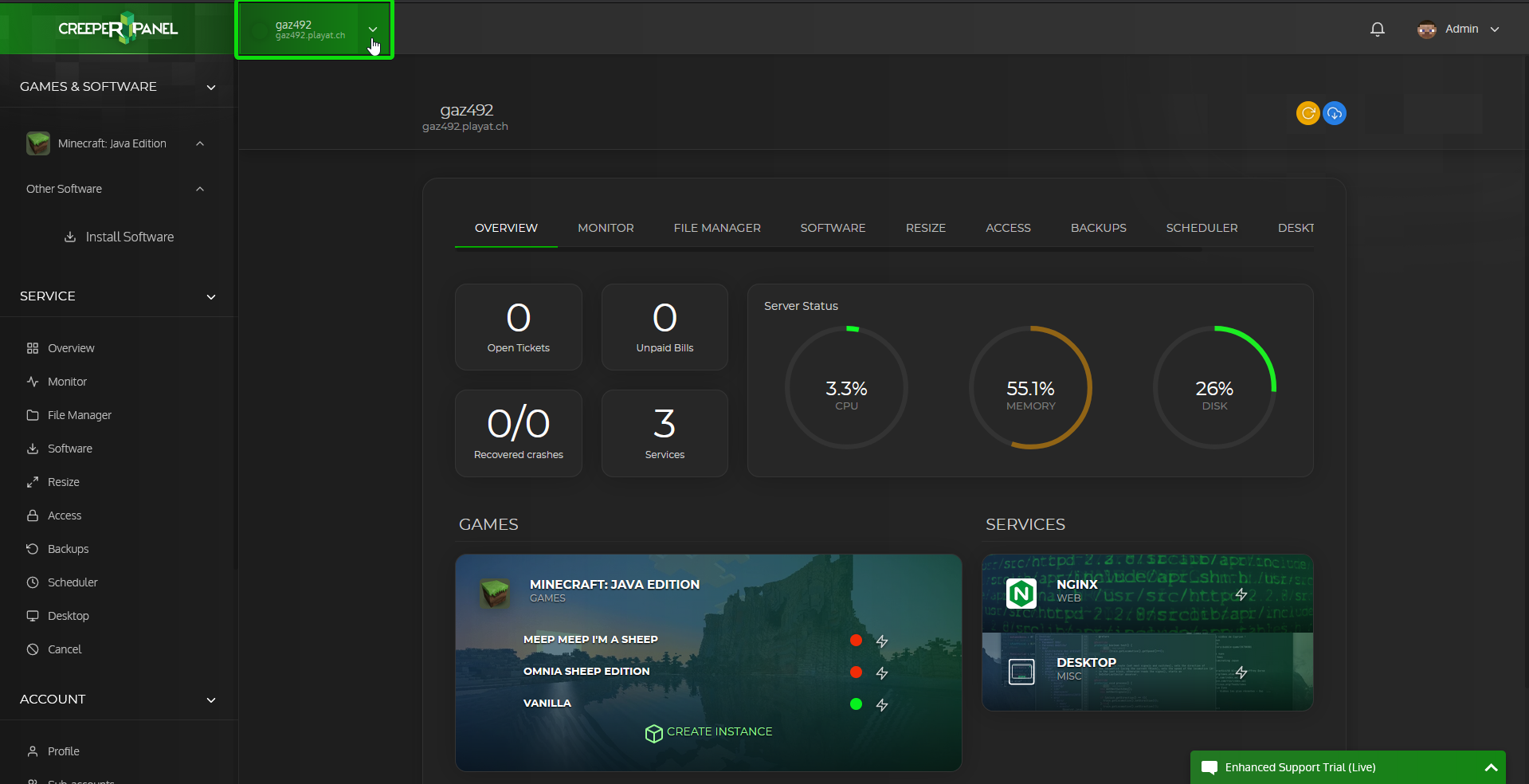](https://www.creeperhost.net/wiki/uploads/images/gallery/2020-08/5gi5RauG70QDTBuK-firefox_2020-08-04_01-46-54.png) [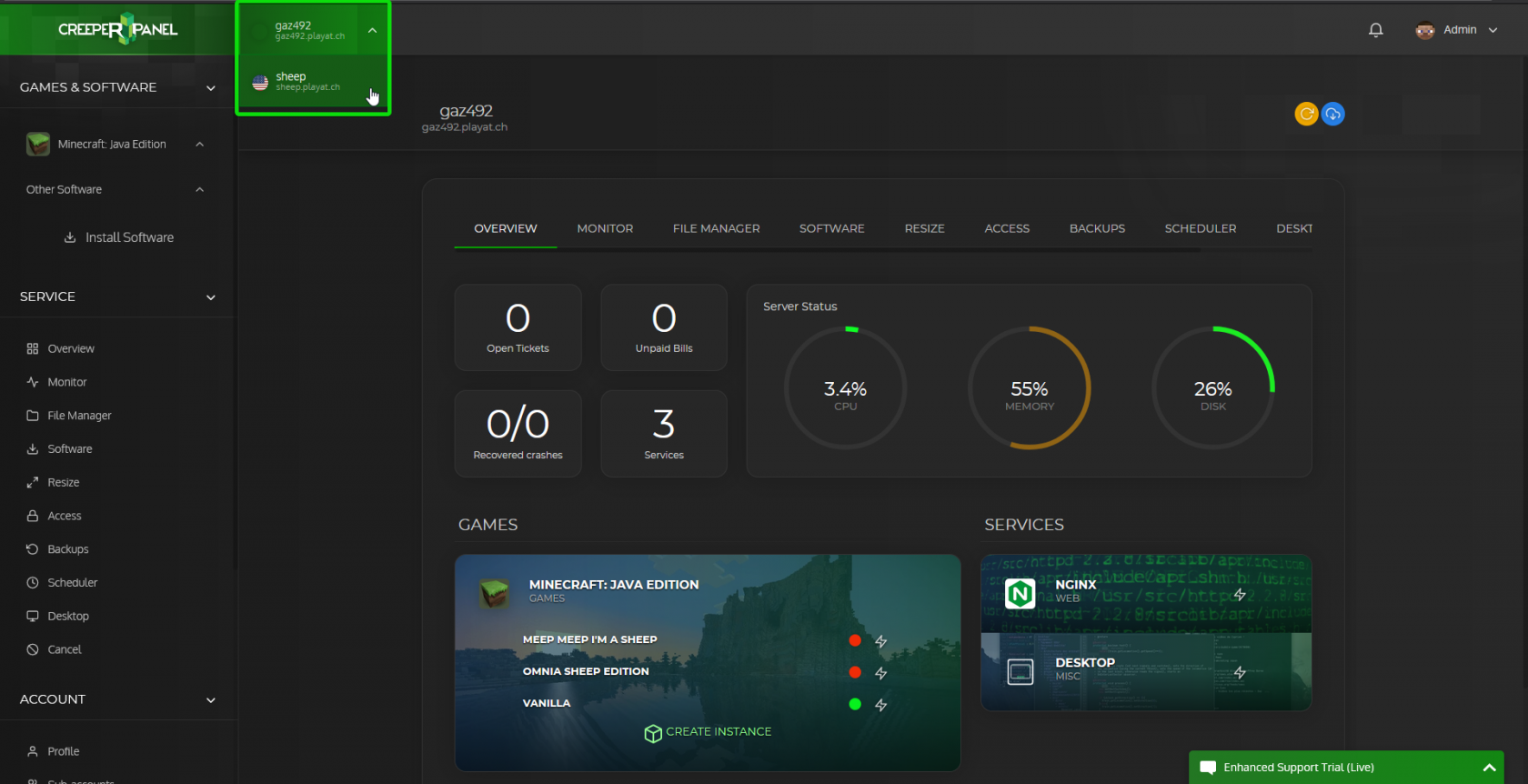](https://www.creeperhost.net/wiki/uploads/images/gallery/2020-08/8Is2grzbYaESWFFW-firefox_2020-08-04_01-47-32.png) Click on the service you would like to manage. The panel should now refresh with the information about the service you have just selected to manage. # Transfer your service to another location You can transfer your service to another location by logging into the panel then in the left sidebar scroll down until you see a link called Change Location [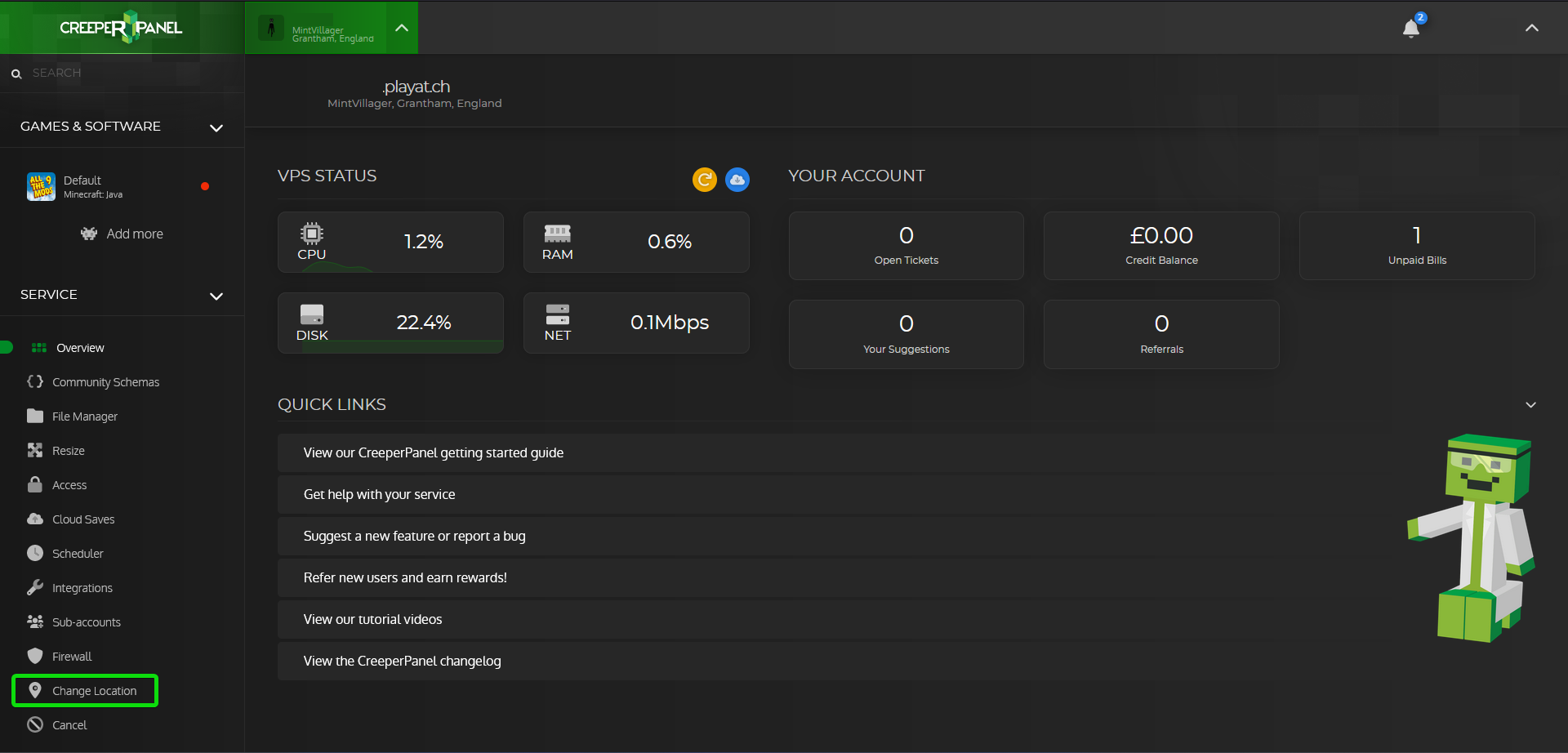](https://www.creeperhost.net/wiki/uploads/images/gallery/2023-12/nqFF8L651LRYuWTl-2023-12-02-01-39-16.png) Once the page loads, you will see a list of locations and the ping to those locations.You may notice that some have (Not Available) next to them, this often means that the location is currently full and if you select that location you will need to wait a longer period of time before your service will be transferred
[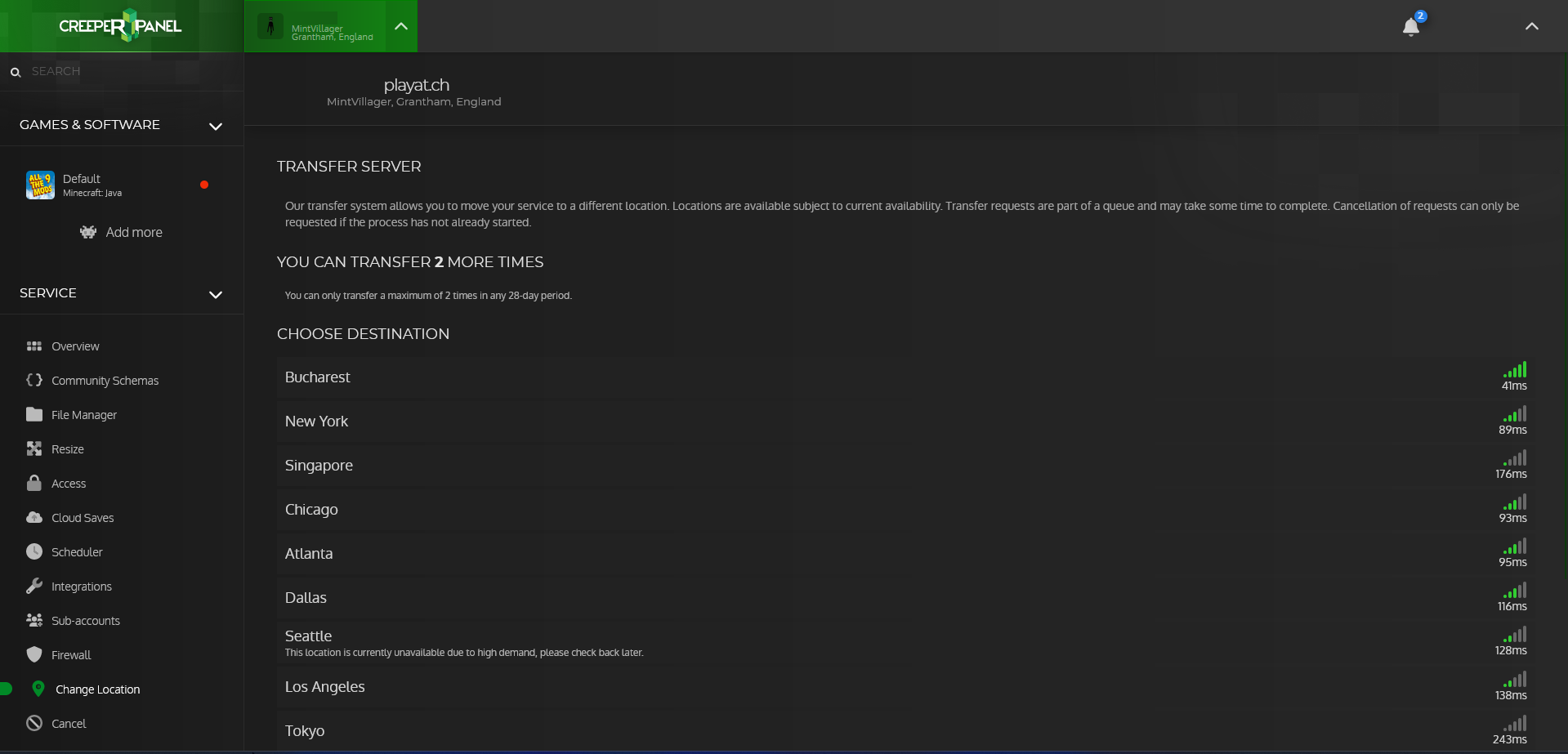](https://www.creeperhost.net/wiki/uploads/images/gallery/2023-12/KByc05kGp0Nydyzm-2023-12-02-01-40-29.png) Click on the location you would like to transfer your service to and you should now see a confirmation popup asking if you want to move your service to the selected location. [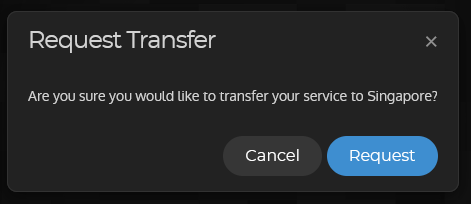](https://www.creeperhost.net/wiki/uploads/images/gallery/2023-12/9ptem5ez7JAiWDcn-firefox-2023-12-02-01-40-00.png) Upon clicking the request button, it will put your service into a transfer queue and show a page similar to the one in the image below. If you wanted to cancel your transfer now is the time to do it as once the service has started to be transferred to the new location you will not be able to cancel the transfer.Depending on the queue size, your service could be in the queue for several hours.
[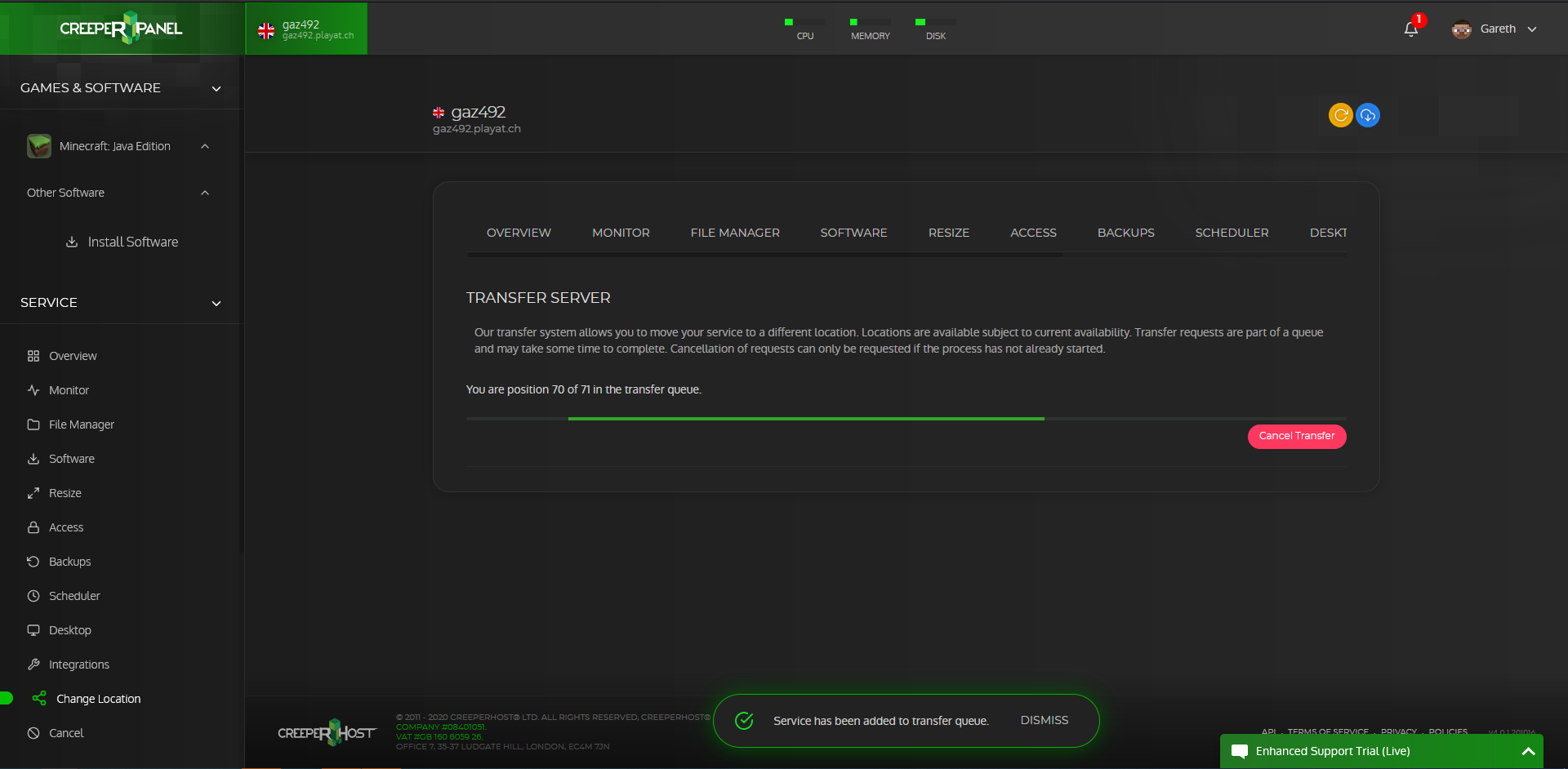](https://www.creeperhost.net/wiki/uploads/images/gallery/2020-10/ncYwuKzebhpDnnkl-2020-10-20_18-40-08.png) When your server is being transferred you will be given an ETA of when the transfer will be finished. [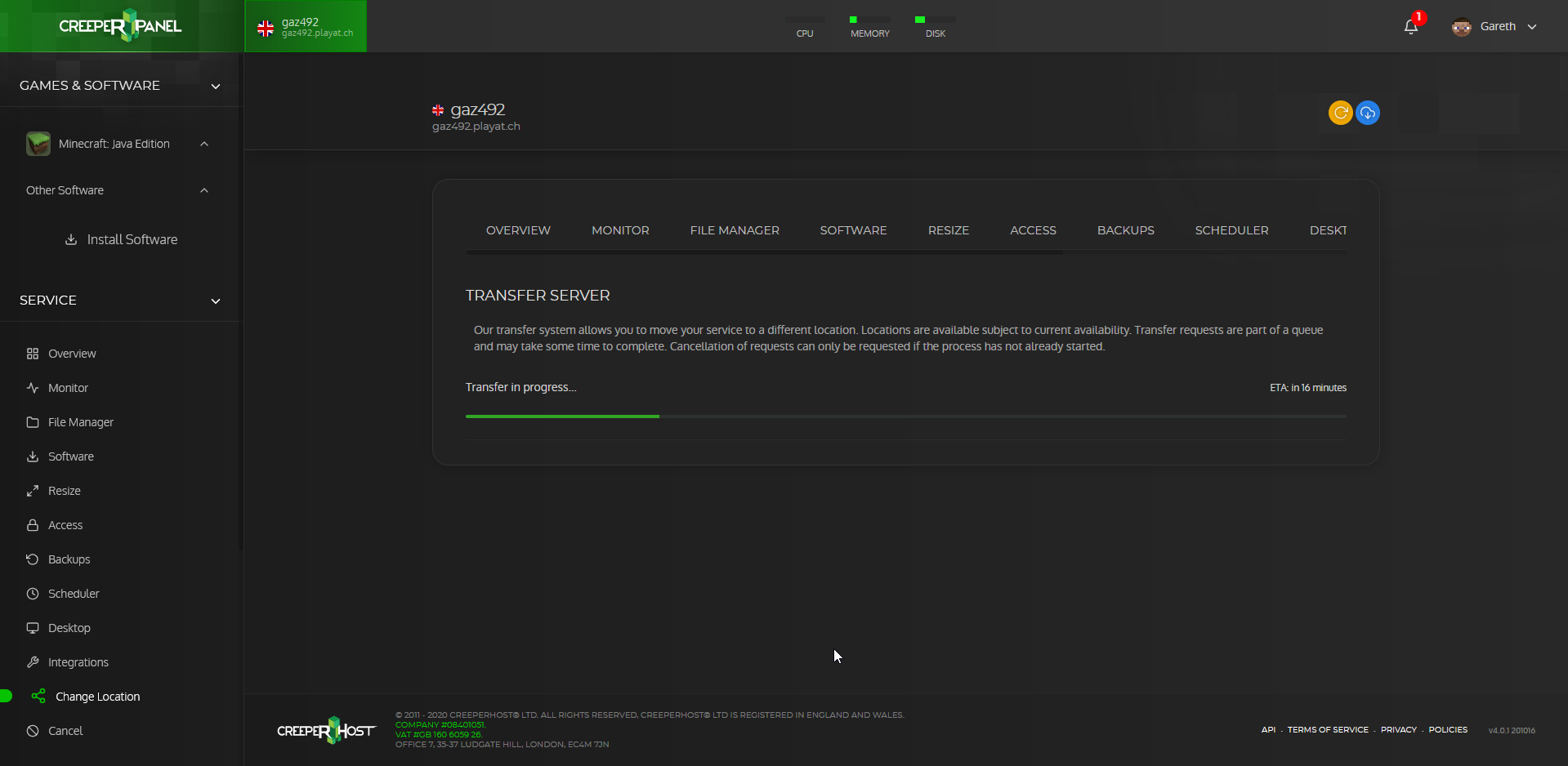](https://www.creeperhost.net/wiki/uploads/images/gallery/2020-10/dMOkNWPH0Fd5gE6X-firefox_2020-10-20_19-03-36.png) Once the transfer has finished you will be given a notification and the transfer page will display the location dropdown again. # Sub-accounts # Adding sub-accountsSub-accounts require the target user to have created a MineTogether account, you can link the user to the following guide on creating a MineTogether account. **[https://www.creeperhost.net/wiki/books/minetogether/page/creating-an-account](https://www.creeperhost.net/wiki/books/minetogether/page/creating-an-account)**
To add a sub-account to your service click on the Sub-accounts link in the sidebar of the panel [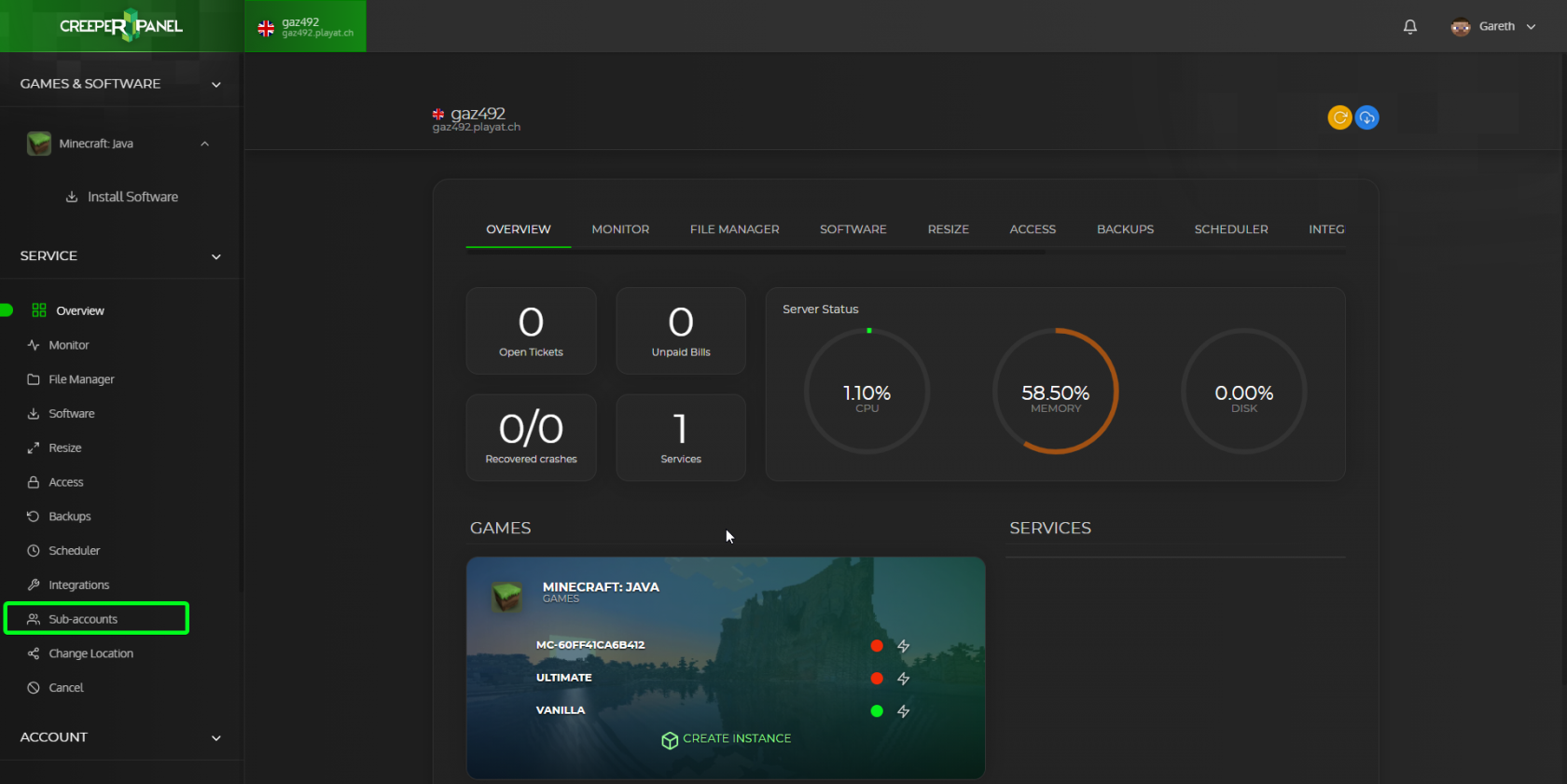](https://www.creeperhost.net/wiki/uploads/images/gallery/2021-08/pa07gGO7oNQSMGV4-msedge_2021-08-05_20-23-14.png) Now enter the email address of the user you wish to add (**The email address must be the same as the one they used to create a MineTogether account**) then click on the + button [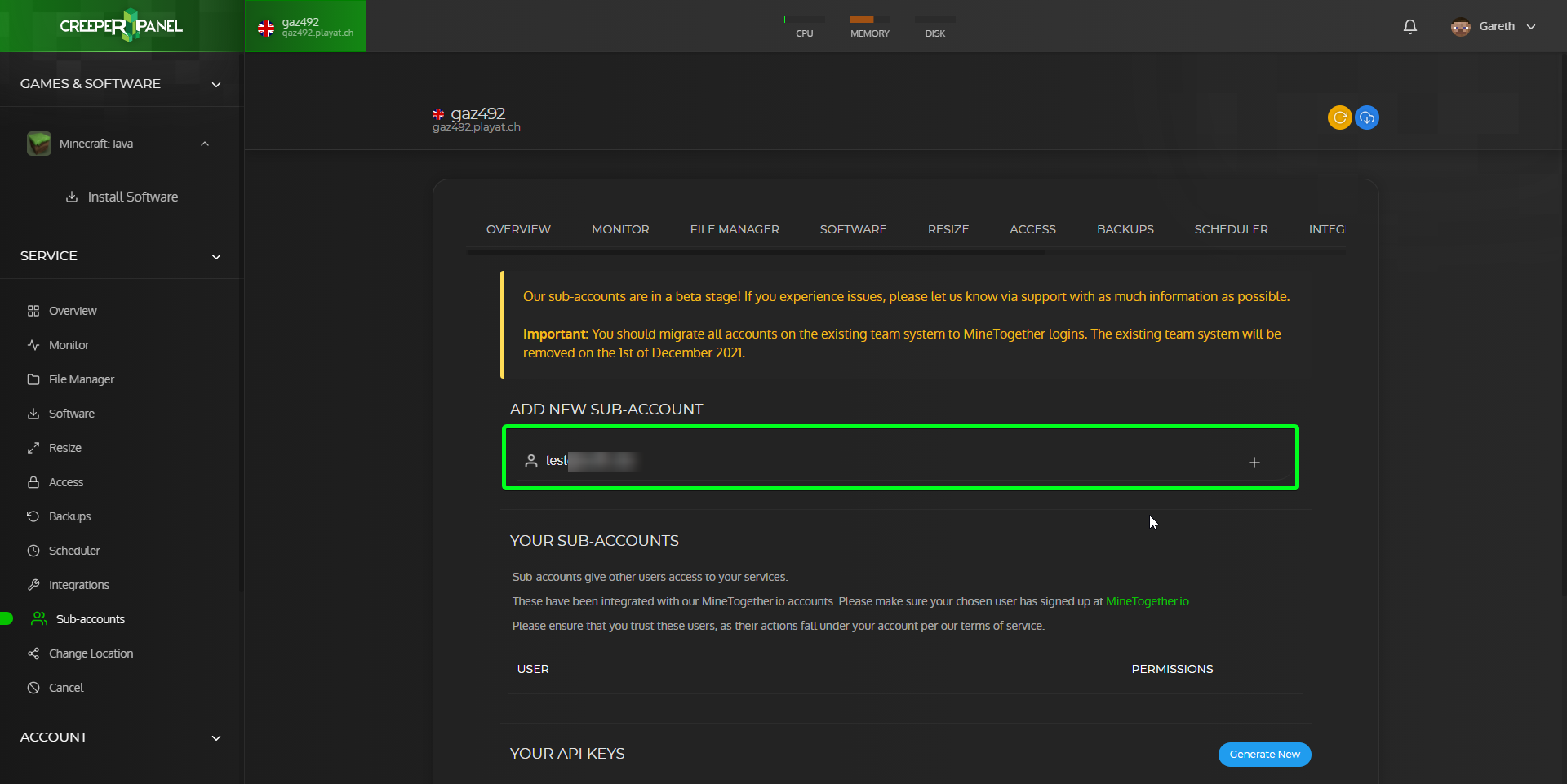](https://www.creeperhost.net/wiki/uploads/images/gallery/2021-08/UWHS5REKQ7F6LQmo-msedge_2021-08-05_20-24-28.png) You should now see that the user has been added to the Your sub-accounts section where you can configure what they have access to via the Configure Permissions button or remove them by clicking on the Revoke button. A guide on user permissions can be found at **[https://www.creeperhost.net/wiki/books/creeperpanel/page/setting-sub-account-permissions](https://www.creeperhost.net/wiki/books/creeperpanel/page/setting-sub-account-permissions)** [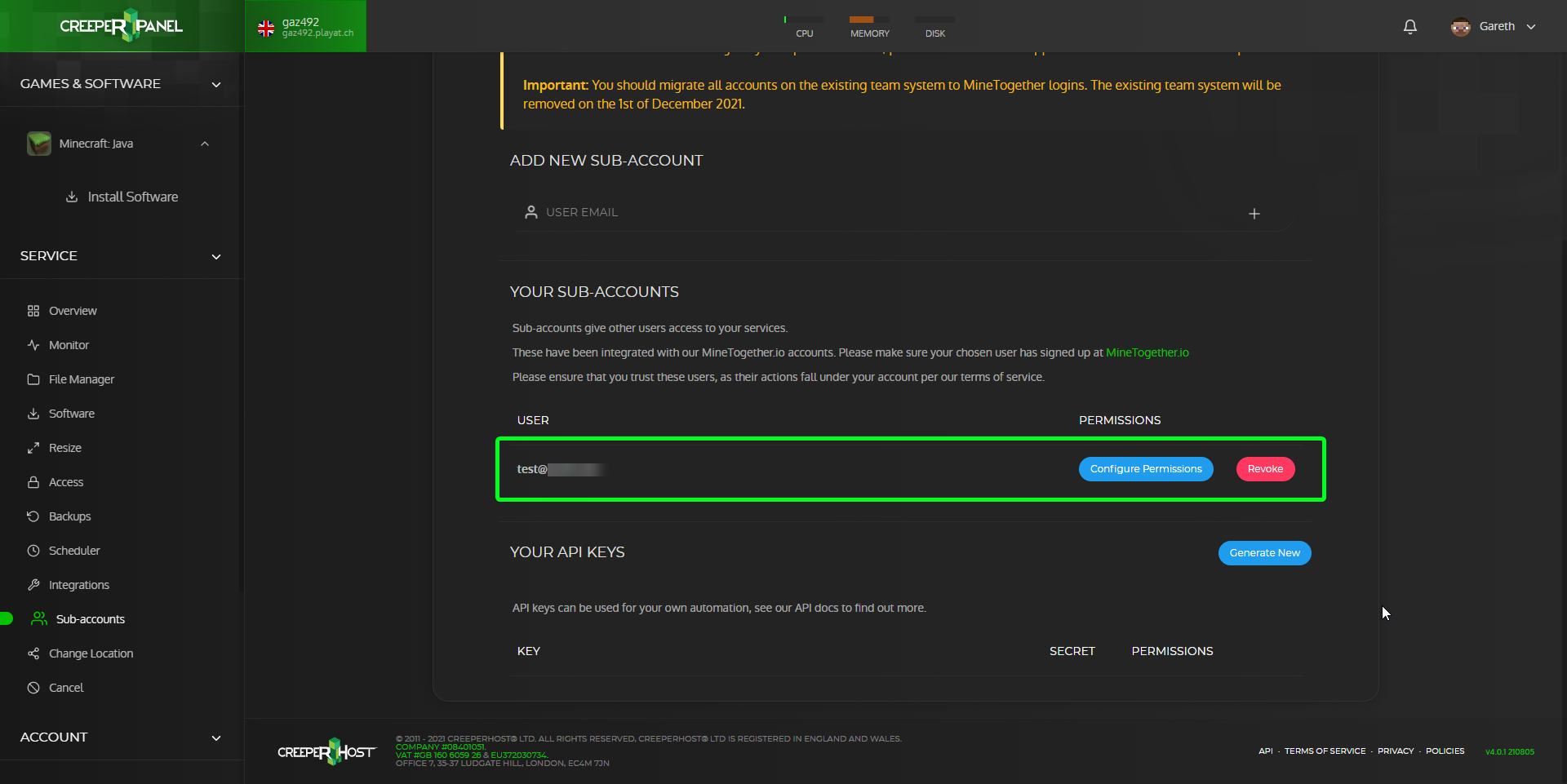](https://www.creeperhost.net/wiki/uploads/images/gallery/2021-08/lFBoCQhhsahUmB3e-msedge_2021-08-05_20-31-50.png) # Setting sub-account permissions To configure the permissions for a sub-account click on Configure Permissions next to the user you want to configure the permissions for. [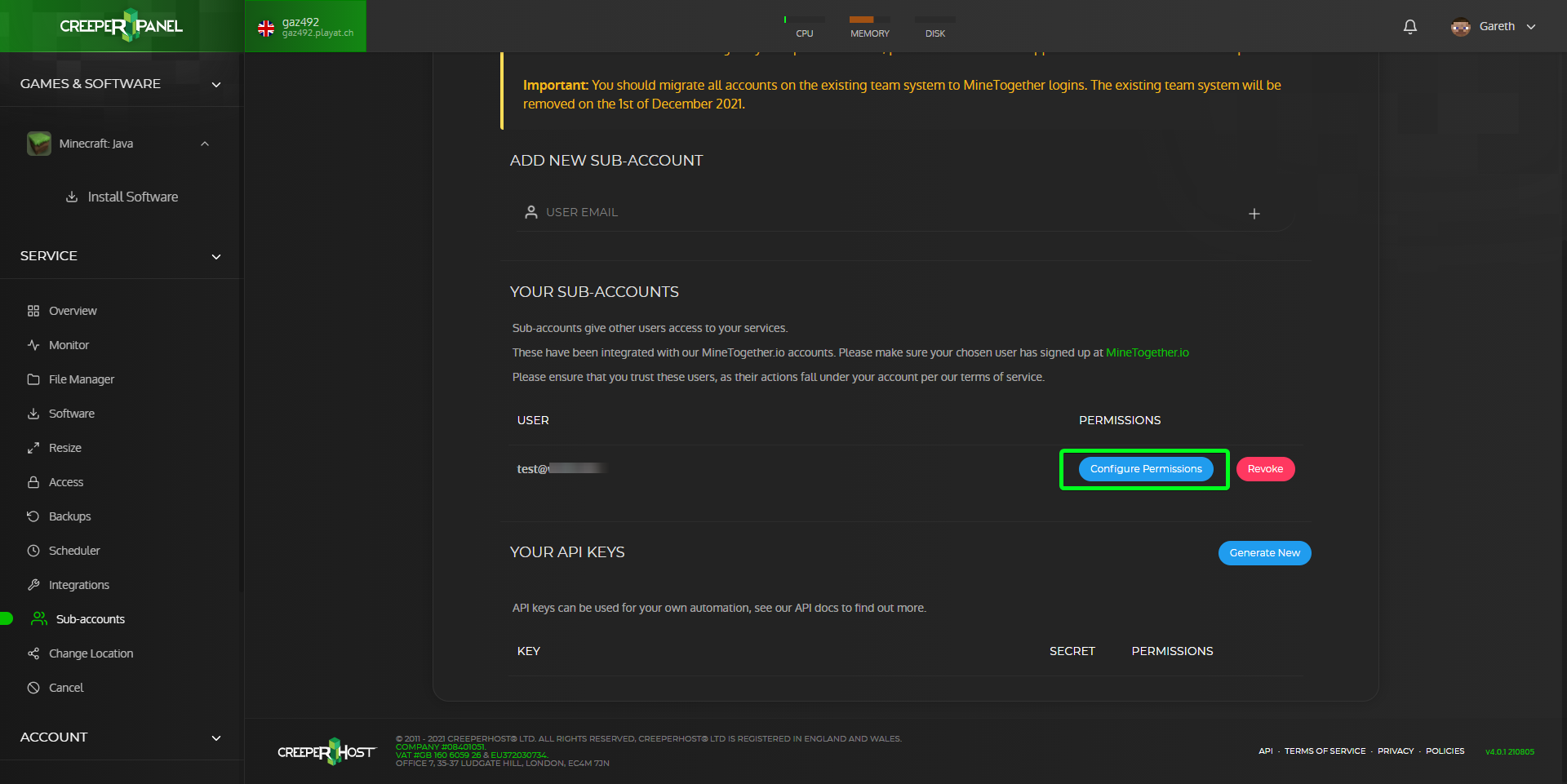](https://www.creeperhost.net/wiki/uploads/images/gallery/2021-08/3kB9iDRV7UVX0j1o-msedge_2021-08-05_20-33-29.png) You will now be taken to a page where you can grant or revoke permissions for specific features and games/instances You can grant permissions to the user by clicking on the toggle button next to the permissions you wish to grant them then clicking save after you are done. (**The sub-account user may need to logout of the panel and back in to see the new features they have been granted)** [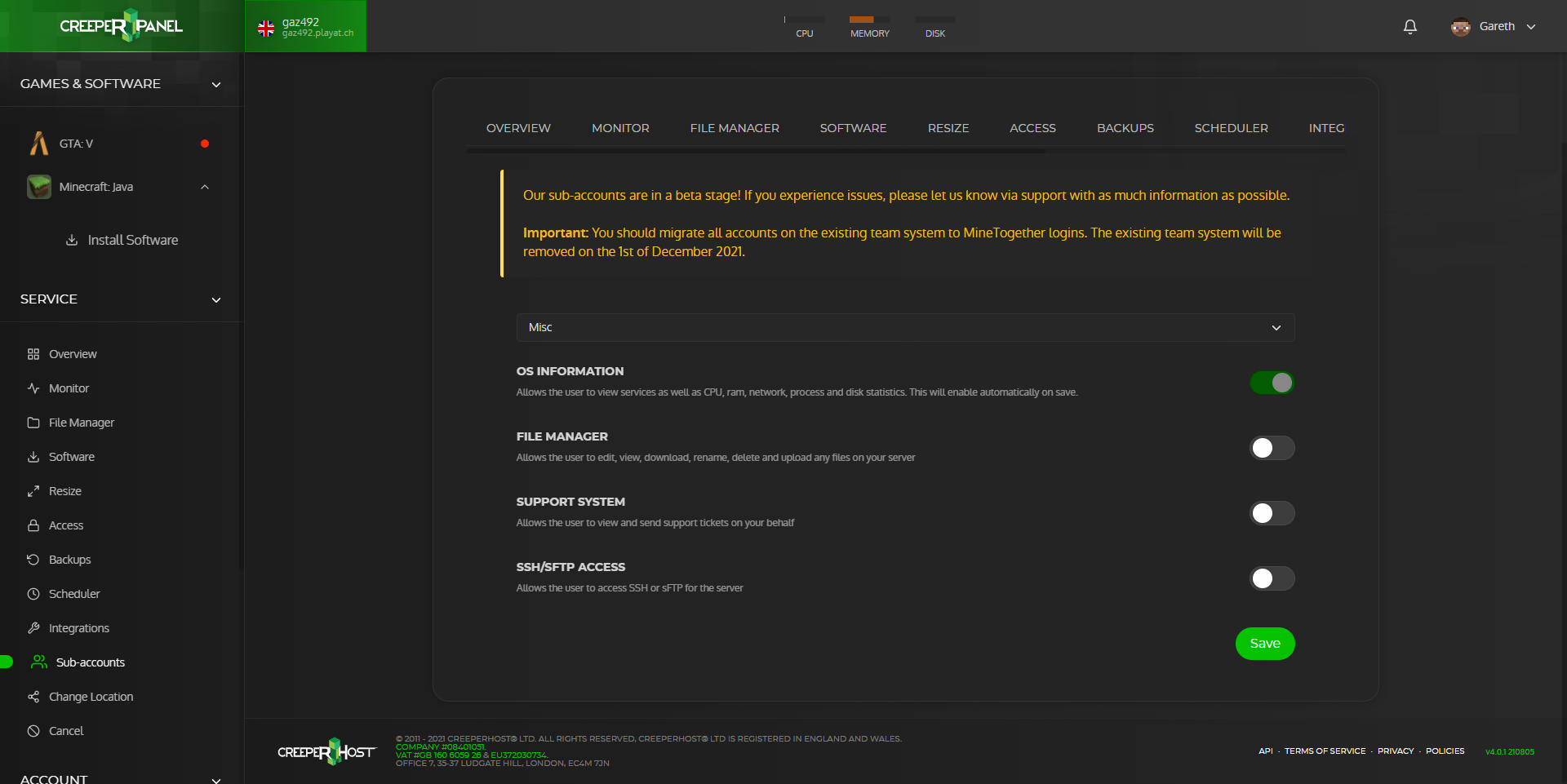](https://www.creeperhost.net/wiki/uploads/images/gallery/2021-08/A5GFtN4fY8rn3HUk-msedge_2021-08-05_20-36-39.png) You can select a different game/feature by clicking on the dropdown box, this will bring up a list of the different games/features you have installed on your service. [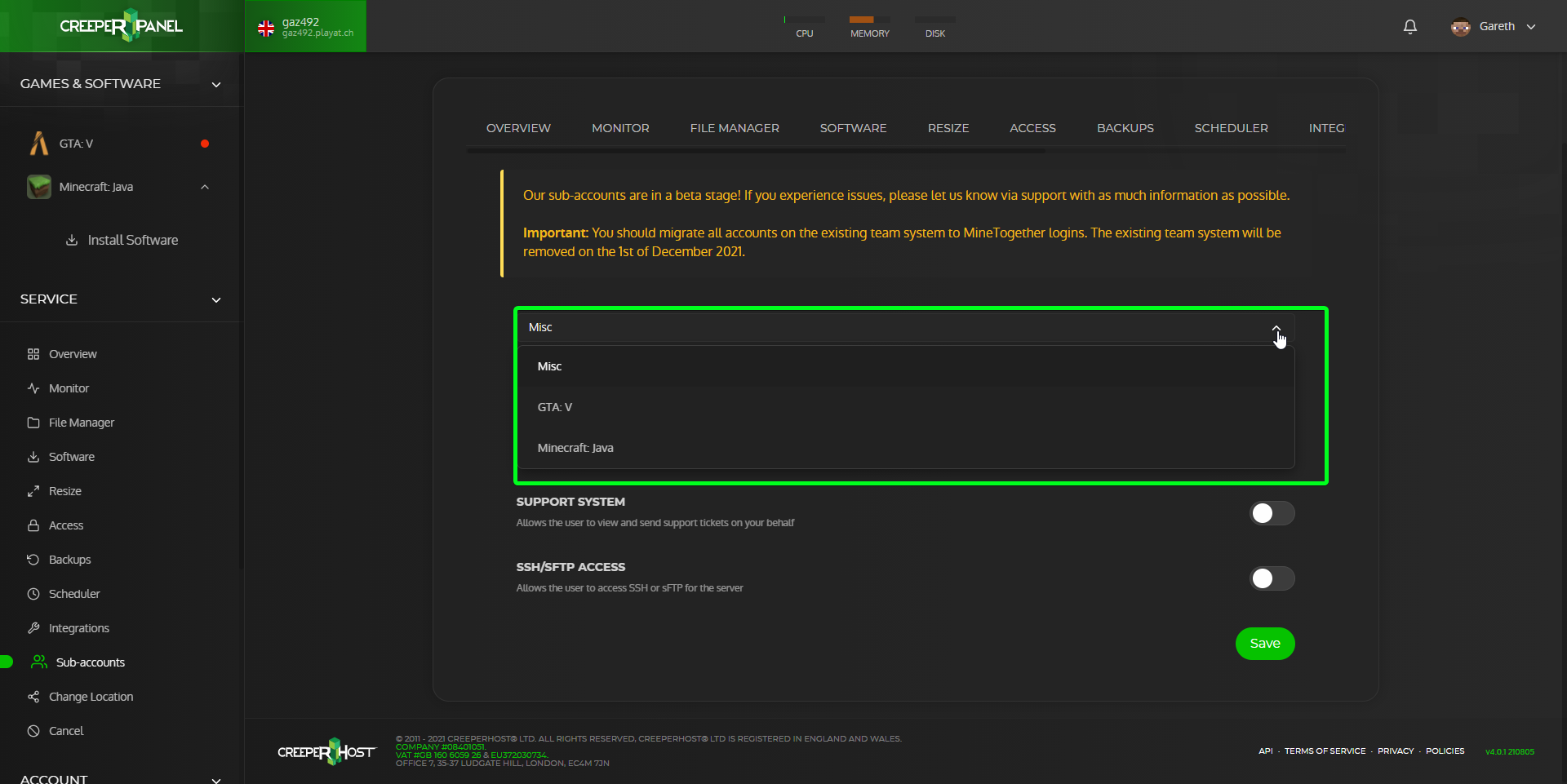](https://www.creeperhost.net/wiki/uploads/images/gallery/2021-08/RcR45nGm0611iVUP-msedge_2021-08-05_20-36-59.png) # Logging into a sub-account To login to a sub account go to [https://creeperpanel.com](https://creeperpanel.com) and click on the Login as Team Member link under the sign in button. [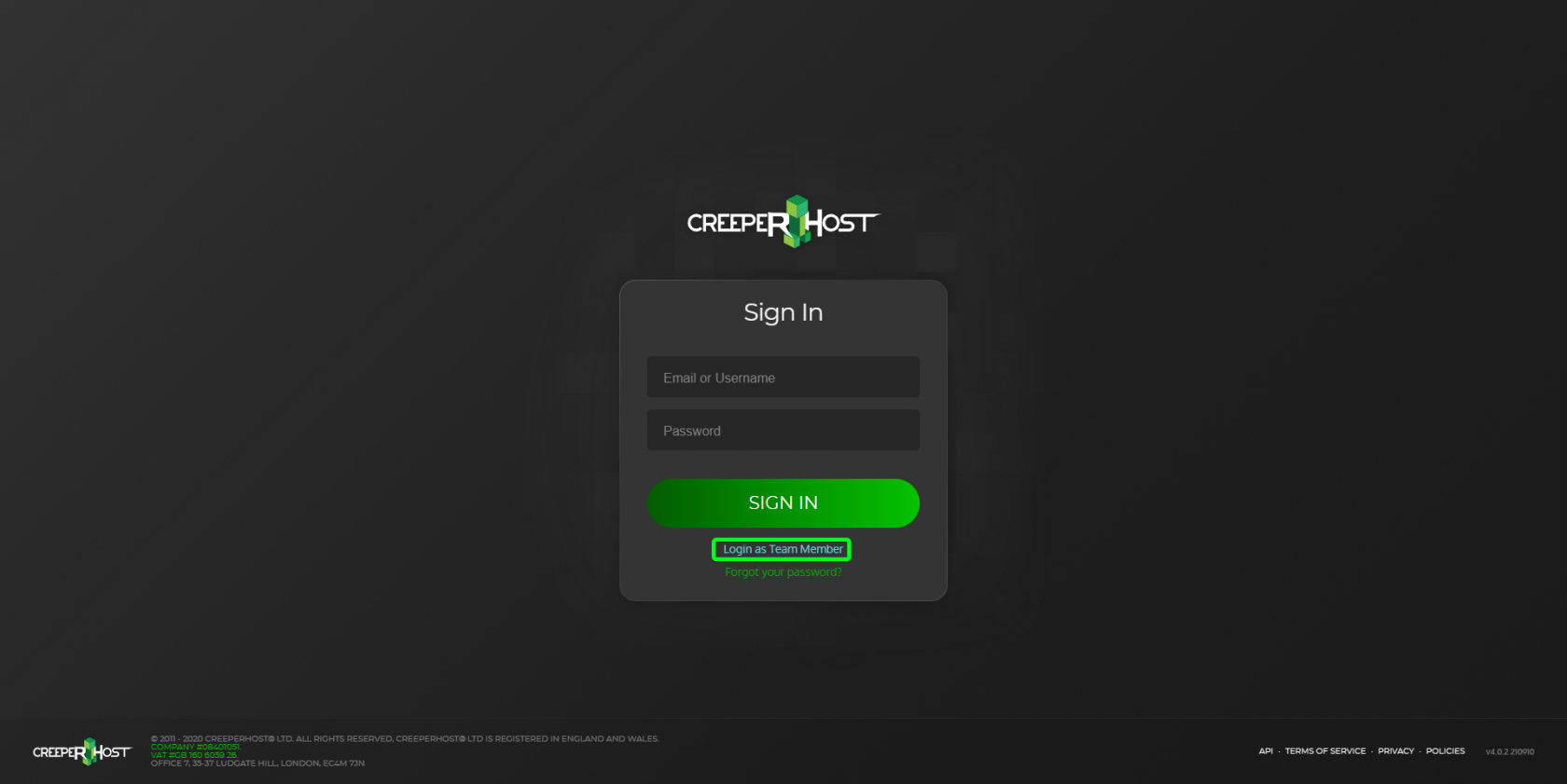](https://www.creeperhost.net/wiki/uploads/images/gallery/2021-09/r93u7WzsO8BKmMvE-msedge-2021-09-28-19-35-39.png) You will now be directed to the Minetogether login page where you will need to enter your Minetogether email and password. [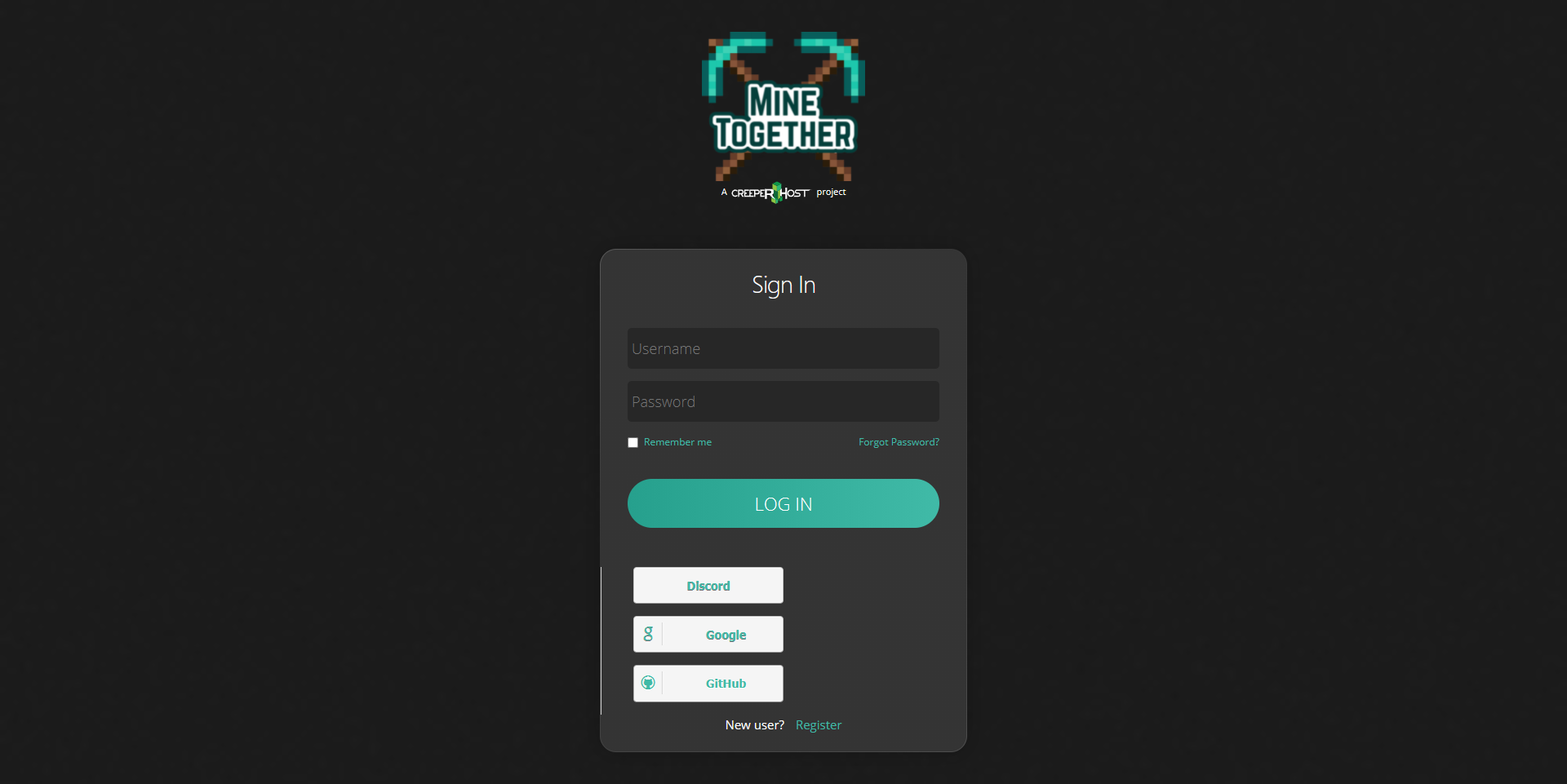](https://www.creeperhost.net/wiki/uploads/images/gallery/2021-09/K0uxEmVMWnr74Cug-msedge-2021-09-28-19-37-48.png) After clicking on Login you should be taken to the Creeperpanel where you will be able to manage the service. # Getting Started # Getting Started #### Overview This getting started guide will go over the basics of navigating around the panel, terminology used around the panel and links to other useful guides if you are new to hosting servers. #### Terminology Around the panel or this wiki you may come across some words that you have not seen before, the list below will break down the explanation of the word. - Instance(s) - An instance is like a profile, it allows you to create multiple servers for the game. This allows you to swap between different versions, maps or modpacks - Sub-menu - In a support ticket we may refer to something called the sub-menu, this is the small menu to the side of the console window after you click on a game/instance #### The panel When you first login you will be greeted by the Landing page, this page will contain useful links such as links to this wiki, the change log for our panel updates and if we have any active promotions going, they will also be displayed here. IMAGE TO LANDING PAGE HERE ##### Sidebar The sidebar is where you will find links to all the important pages on the panel, the sidebar will always be visible no matter which page you are on. Any games you have installed on your server will be displayed at the top of the sidebar, some games may allow the creation of "instances" such as Minecraft, if a game supports creating instances you will see that it has a list below it and an option to create a new instance, the list is all of the instances you have for that game (you are likely to only have 1 if you just ordered your service) IMAGE OF GAME LIST HERE (SHOW INSTANCES AS WELL) ##### Console (don't really know what else to call this) If you click on a game you will notice it brings up the console for that game. The console is where the game will output a log of what is going on while its starting up and running (Not all games will output logs to the console), some games will also allow you to enter command through the console which allow you to manage your server. To the left of the console you will see there is a list, this is the navigation list for that game/instance, here you will find a link to the settings, versions and other pages. We may also refer to this list as the sub-menu in support tickets #### Game Specific Guides Links to game specific guides # Getting started with your service We are currently working on fleshing out this getting started guide and hope to have it out soon, In the mean time if you are stuck trying to get something working we have various guides for different games at **[https://www.creeperhost.net/wiki/books](https://www.creeperhost.net/wiki/books)** if you are unable to find anything that helps resolve your problem do get in touch with us using the Support link on the panel or using the LiveChat option and we can help you get started This guide may refer to some technical terms, a quick description of those terms can be found in the **[Terminology](#bkmrk-terminolagy)** section below #### Useful Guides ##### Panel Finding your IP address [https://www.creeperhost.net/wiki/books/creeperpanel/page/finding-your-ip-address](https://www.creeperhost.net/wiki/books/creeperpanel/page/finding-your-ip-address) Upgrading your service [https://www.creeperhost.net/wiki/books/creeperpanel/page/upgrading-your-service](https://www.creeperhost.net/wiki/books/creeperpanel/page/upgrading-your-service) All of our other panel guides can be found at [https://www.creeperhost.net/wiki/books/creeperpanel](https://www.creeperhost.net/wiki/books/creeperpanel) ##### Minecraft Creating a new Minecraft instance: [https://www.creeperhost.net/wiki/books/minecraft-java-edition/page/creating-a-new-instance](https://www.creeperhost.net/wiki/books/minecraft-java-edition/page/creating-a-new-instance) Useful guides on managing your Minecraft server [https://www.creeperhost.net/wiki/books/minecraft-java-edition/chapter/instance-management](https://www.creeperhost.net/wiki/books/minecraft-java-edition/chapter/instance-management) #### Terminology Around the panel or this wiki you may come across some words that you have not seen before, the list below will break down the explanation of the word. - Instance(s) - An instance is like a profile, it allows you to create multiple servers for the game. This allows you to swap between different versions, maps or modpacks - Sub-menu - In a support ticket we may refer to something called the sub-menu, this is the small menu to the side of the console window after you click on a game/instance # Adding a custom service to the panel If you have a custom game or application that you would like to add to our panel, you can follow the guide below. ### Requirements - Knowledge of using SSH/sFTP - You will need to upload the game files yourself - If the game depends on additional libraries do let us know by opening a support ticket and we can get these added for you. - Knowledge of how the game/application is configured and started. ### Step 1 Firstly you will need to login into your service using SSH or sFTP and navigate to the `/home/minecraft` folder. Once there create a new folder with the same name as the game/application you would like to add then open the folder (e.g yourGame) Upload the game files to the folder you just created ### Step 2 Now that we have the files uploaded go back to /home/minecraft and create a folder named `.schemas` and then open it. Now create a new JSON file with the same name as your game/application such as `yourGame.json` Open the file to edit it and copy-paste the following into the file. ```json { "type": "game", //Will accept "other" or "game", is ignored by the API, but is used when inside .schemas dir on a service. [Optional] "displayName: "YourGame", //Any string, only used by CreeperPanel when loaded from .schemas on a service. [Optional] "icon": "icon", //Can be a https URL or a font-awesome icon, only used by CreeperPanel when loaded from .schemas on a service [Optional] "daemon":"yourGame.sh", //The executable name, can include some args like in the case of srcds_run, it would be srcds_run -game**The following step is important or you wont be able to see the support section in discord.**
**2. After logging into your account, you will then need to link your CreeperHost, Minecraft and Discord account to your MineTogether account, a guide on linking your accounts can be found at the following links:** [https://www.creeperhost.net/wiki/books/minetogether/page/linking-your-creeperhost-account](https://www.creeperhost.net/wiki/books/minetogether/page/linking-your-creeperhost-account) [https://www.creeperhost.net/wiki/books/minetogether/page/linking-your-minecraft-account](https://www.creeperhost.net/wiki/books/minetogether/page/linking-your-minecraft-account) [https://www.creeperhost.net/wiki/books/minetogether/page/linking-your-discord-account](https://www.creeperhost.net/wiki/books/minetogether/page/linking-your-discord-account) 3\. Join the MineTogether Discord using the link below [https://discord.gg/J4hYB6M](https://discord.gg/J4hYB6M) 4\. After reading the information in the #roles channel you should now see a CreeperHost category and in there you should see a channel named Support. If you do not see the category, please try running the following Discord command /update-me this should update your roles and allow you access to the CreeperHost section. [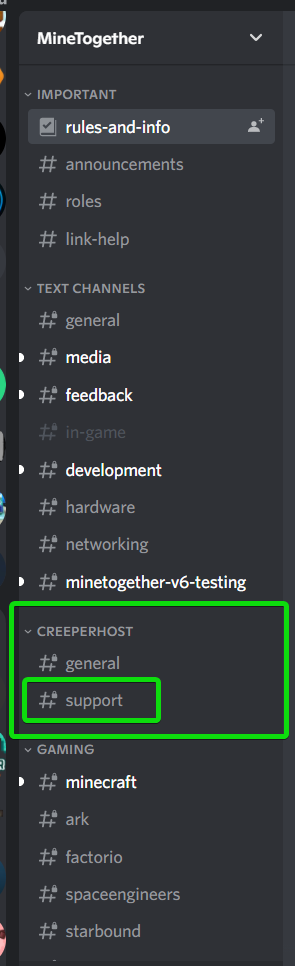](https://www.creeperhost.net/wiki/uploads/images/gallery/2022-09/cHbcP3Xyhwkao99Y-discord-2022-09-02-21-17-25.png) 5\. If you click on the Support channel you should see a button called New Chat, if you click on the button it will open a private chat with us where we can help troubleshoot your issues and questions. [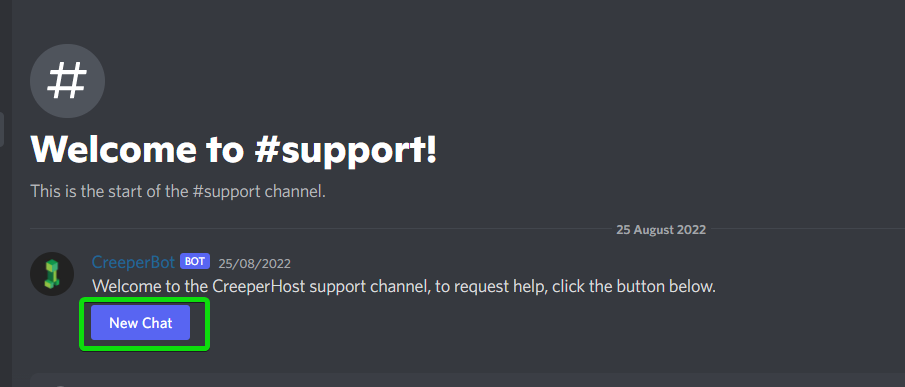](https://www.creeperhost.net/wiki/uploads/images/gallery/2022-09/xHXuXv9ge8Ai9fqR-discord-2022-09-02-21-17-46.png) # Setting up/editing a schedule ##### Creating a schedule To create a schedule to restart/send a command or make a backup of your server, click on the Schedule link in the sidebar of the panel. Once on the scheduler page, click on Add Task button thats on the right of the page You will now be asked to select the server you want to create a schedule for, if you select Minecraft, you will then be asked to select the instance you want to create the schedule for. After selecting the server you will now be given options on which task you want the schedule to perform. Once a task is selected, you can now select how often you want the task to run, selecting one of the options (other than advanced) will then let you select the time/day that the task will run at. If you select advanced, you will be shown a page that allows you to set the schedule using the cron format, you can use a website such as [https://crontab.guru/](https://crontab.guru/) to help you create the desired schedule. After you have set the desired schedule, click on the text that says Every X then you will be asked to confirm the schedule is correct and upon clicking save, your schedule will be active